Hey all,
So I just tried installing Ubuntu in OVMF mode for the first time. I went into the options screen and changed SeaBios to OVMF and then started my install.
The install ISO appeared to boot in UEFI mode properly, and th einstall proceeded as normal. The only difference was the addition of the EFI partition during the partitioning step.
When the installation was complete and I rebooted, I was faced with the following screen:
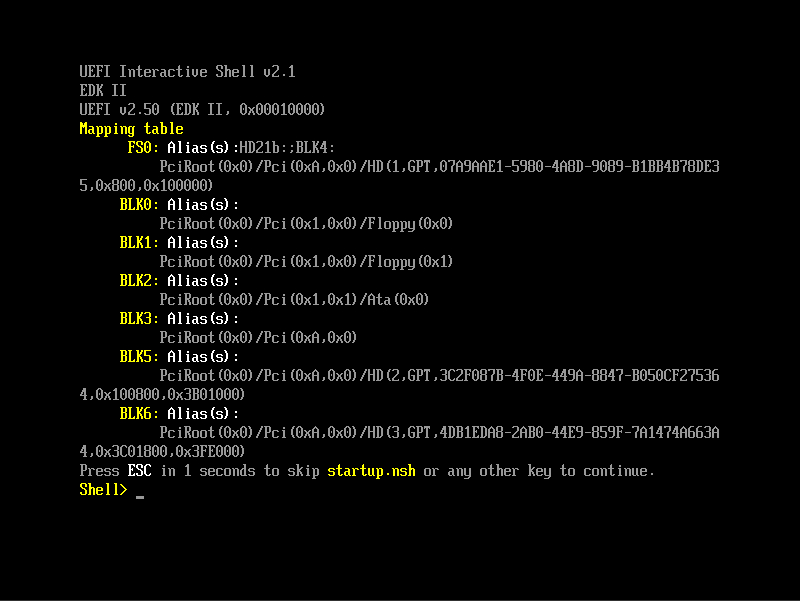
It looks like it somehow is not able to boot in EFI mode and instead loads the EFI shell (which I don't ave a clue how to use).
Does anyone know what I might have done wrong? Or is this maybe a problem with Ubuntu 16.04?
Appreciate any help!
Thanks,
MAtt
So I just tried installing Ubuntu in OVMF mode for the first time. I went into the options screen and changed SeaBios to OVMF and then started my install.
The install ISO appeared to boot in UEFI mode properly, and th einstall proceeded as normal. The only difference was the addition of the EFI partition during the partitioning step.
When the installation was complete and I rebooted, I was faced with the following screen:
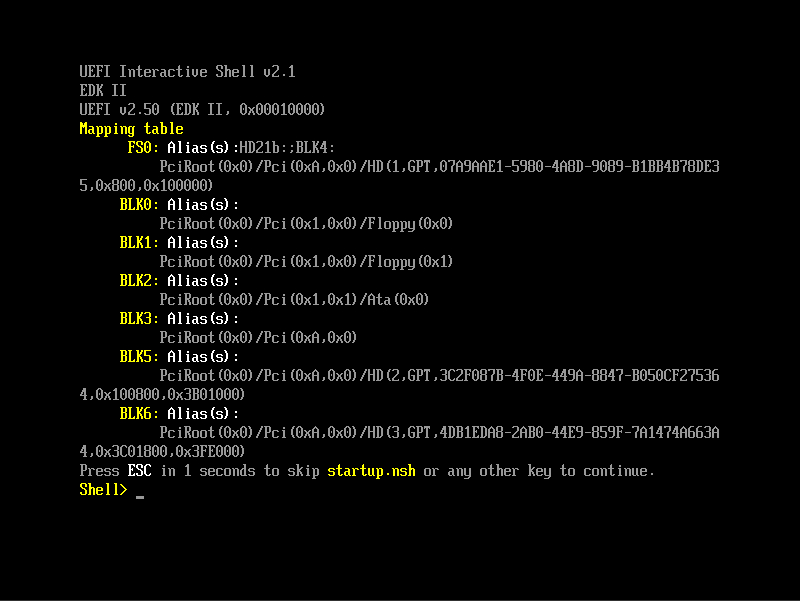
It looks like it somehow is not able to boot in EFI mode and instead loads the EFI shell (which I don't ave a clue how to use).
Does anyone know what I might have done wrong? Or is this maybe a problem with Ubuntu 16.04?
Appreciate any help!
Thanks,
MAtt

