I believe I have successfully mapped the PCI-E display card on the host and it can be seen on the Windows guest.

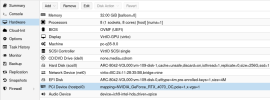
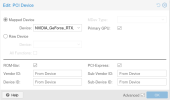
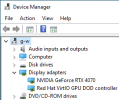
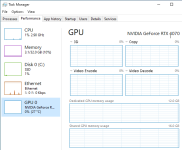
But when I check "Advanced Display Information" in Windows, it actually uses "Red Hat VirtIO GPU DOD controller" instead of my nVidia card.
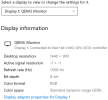 I have checked the check box of "Primary GPU" in "PCI Device". I expected Windows should use the nVidia card. It's weird.
I have checked the check box of "Primary GPU" in "PCI Device". I expected Windows should use the nVidia card. It's weird.

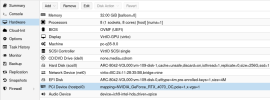
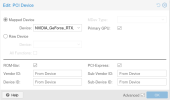
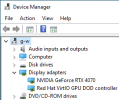
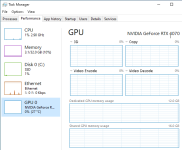
But when I check "Advanced Display Information" in Windows, it actually uses "Red Hat VirtIO GPU DOD controller" instead of my nVidia card.
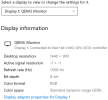 I have checked the check box of "Primary GPU" in "PCI Device". I expected Windows should use the nVidia card. It's weird.
I have checked the check box of "Primary GPU" in "PCI Device". I expected Windows should use the nVidia card. It's weird.
