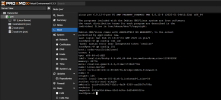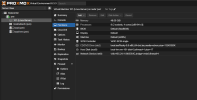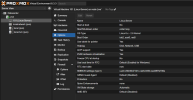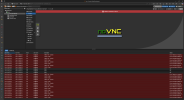VM failed to initiate installation from ISO Image
- Thread starter sexpixel
- Start date
You are using an out of date browser. It may not display this or other websites correctly.
You should upgrade or use an alternative browser.
You should upgrade or use an alternative browser.
Could you provide just a bit more detail, like what type of ISO, Linux, Windoze, ?? and maybe provide the output to
of the VM you are working with, so we can help you.
- Make sure the VM machine type matches the requirements for the guest OS.
- Check the boot order, make sure it is set to boot from the cd/iso
Code:
qm config <vm_id>- Make sure the VM machine type matches the requirements for the guest OS.
- Check the boot order, make sure it is set to boot from the cd/iso
Could you provide just a bit more detail, like what type of ISO, Linux, Windoze, ?? and maybe provide the output to
of the VM you are working with, so we can help you.Code:qm config <vm_id>
- Make sure the VM machine type matches the requirements for the guest OS.
- Check the boot order, make sure it is set to boot from the cd/iso
Thanks for yor reply.
I'll try to be as co-operative as I can, but this is all very new to me.
Here are my config setup below.
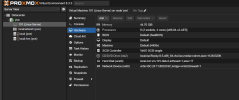
I launched a shelll to execute the command you pasted
qm config <vm_id>
That didn't execute as expeced.
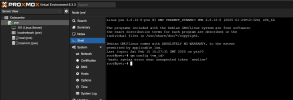
Looks like your boot order is set to boot from the scsi, change that to ide2,scsi0 so it will boot from the CD. You can do this from the GUI in the VM config, under options. I don't have any VM's in the provisioning stage to share for comparison, but just make sure it is booting off the cd -> ide2 in your case.
Also an odd amount of memory, but assuming your hosts had that available it should boot.
Once the VM is fully provisioned, change it back to boot from scsi0 so it will boot off the OS drive. FYI
Also an odd amount of memory, but assuming your hosts had that available it should boot.
Once the VM is fully provisioned, change it back to boot from scsi0 so it will boot off the OS drive. FYI
Last edited:
The installer fails with a kernel crash?
Change the CPU type at least to x86-64-v3
Change the CPU type at least to x86-64-v3
For comparison, here is a generic Rocky 9.x instance that boots/runs fine:
Code:
root@pve2:~# qm config 107
agent: enabled=1,fstrim_cloned_disks=1
boot: order=scsi0
cicustom: vendor=local:snippets/vendor-data.yaml
cipassword: **********
ciuser: someuser
cores: 2
cpu: x86-64-v2
description: # Rocky Linux 9.5%0A%0A- PXE Server (TFTP, HTTPD)
ipconfig0: ip=192.168.0.91/24,gw=192.168.0.1
memory: 2048
meta: creation-qemu=9.0.2,ctime=1735050538
name: pxe-server
net0: virtio=BC:24:19:5F:EE:A7,bridge=vmbr1,tag=99
numa: 0
scsi0: pve-nas:107/vm-107-disk-0.qcow2,size=30G
scsihw: virtio-scsi-pci
serial0: socket
smbios1: uuid=23a4dfc7-898e-4e51-a015-0959f0d53e0c
sockets: 2
sshkeys: ssh-ed25519%xxxxxxxxx XX-ed25519-ansible%0A
vmgenid: fb8d35dd-3f2b-46d1-aa4e-9106d1a1c9baAny luck?
Couple things to confirm I can think of off my head,
- Is the Rocky ISO tested to work?
- Does your pve host have enough ram to accommodate your memory size?
- Have you tried spinning up smaller VM's with known good ISO to sort of 'dry-run' the process?
I know stupid questions, but we are all noobies here.
FWIW: I must have tested over 200 VM instances, doing what you are, just testing VM's, networking, different storage, etc, before I really felt confident enough to even consider moving prod VM instances over. So take your time is my point lol Keep us posted.
Couple things to confirm I can think of off my head,
- Is the Rocky ISO tested to work?
- Does your pve host have enough ram to accommodate your memory size?
- Have you tried spinning up smaller VM's with known good ISO to sort of 'dry-run' the process?
I know stupid questions, but we are all noobies here.
FWIW: I must have tested over 200 VM instances, doing what you are, just testing VM's, networking, different storage, etc, before I really felt confident enough to even consider moving prod VM instances over. So take your time is my point lol Keep us posted.
Last edited:
No worries. Kind of a more advanced platform to learn on, so take your time. Since you have the boot order to boot off the cd, just starting the VM from the console should boot into the setup process. So nothing fancy, just boot it up with the start button. If it doesn't boot, I would check the ISO, or download a new one, and try on a new VM, with similar settings.‘How do I start the install process for the ISO via the console’?
Looks like you have some issues with the pve install itself, notice that vncproxy is not running, hence the connection error. I would suggest to retrace your steps with the install, and make sure pve is running/stable at least. Maybe reboot it, and start the process over. If you see errors in the log like that, you will need to sort those out.
Last edited:
Hi,
you can double click on a failed
you can double click on a failed
VM 101 - Start task to get the task log that should contain the error. Otherwise please check the system logs/journal.That error can happen if the VM fails to start too. There wouldn't be a failed VM start task if it was an issue with the VNC proxy failing.Looks like you have some issues with the pve install itself, notice that vncproxy is not running, hence the connection error.