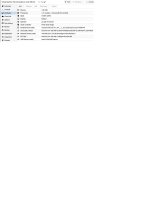I am a newbie to Proxmox. I have a working VM in Proxmox VE 9.0.9. It is running Windows 10 with SeaBIOS. I want to convert it to UEFI and then TPM so I can upgrade to WIN11.
First is to change to UEFI which is the problem. VM wont boot says it cant find boot device (or something like that). Read all the posts that said you have to select the EFI files in Boot Manager.
1. Switched from SeaBIOS to OVMF (UEFI)
2. Created EFI disk
3. CPU is Q35
4. Start VM. Boot fails. Press Esc and enter OVMF Menu
5. Navigate Boot Maintenance Manager, Boot Options, Add Boot Option, File Explorer
6. This screen is blank. Empty, no choices to select an EFI file - Note Secure Boot is disabled as per other posts
I know I saw some EFI files in a some previous install but I am not sure why in this VM there is nothing being shown. I have detached and removed the EFI disk numerous times and re-added it. And rechecked that Secure Boot is disabled.
Help would be appreciated
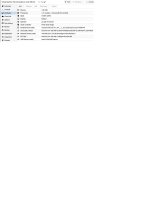
First is to change to UEFI which is the problem. VM wont boot says it cant find boot device (or something like that). Read all the posts that said you have to select the EFI files in Boot Manager.
1. Switched from SeaBIOS to OVMF (UEFI)
2. Created EFI disk
3. CPU is Q35
4. Start VM. Boot fails. Press Esc and enter OVMF Menu
5. Navigate Boot Maintenance Manager, Boot Options, Add Boot Option, File Explorer
6. This screen is blank. Empty, no choices to select an EFI file - Note Secure Boot is disabled as per other posts
I know I saw some EFI files in a some previous install but I am not sure why in this VM there is nothing being shown. I have detached and removed the EFI disk numerous times and re-added it. And rechecked that Secure Boot is disabled.
Help would be appreciated