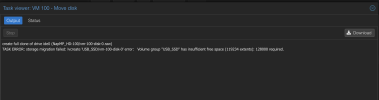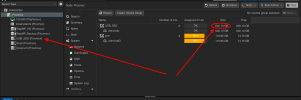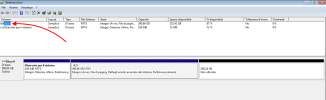[SOLVED] Reduce Storage Space
- Thread starter miranpiscanc
- Start date
You are using an out of date browser. It may not display this or other websites correctly.
You should upgrade or use an alternative browser.
You should upgrade or use an alternative browser.
In an emergency, you can attach just about any old disk as Storage (even a Samba mount to your Win10 PC, as long as you have enough free space) and back it up that way
Ok, thanks, but aside from this solution, since I've already done the backup, how can I reduce the size of the hard drive to move the VM storage to another USB-connected disk with an SSD? I have a 500GB SSD, but it won't let me move it due to a small amount of extra data. Thanks.
Could you perhaps either move that extra data or delete it (if it is not needed)?Ok, thanks, but aside from this solution, since I've already done the backup, how can I reduce the size of the hard drive to move the VM storage to another USB-connected disk with an SSD? I have a 500GB SSD, but it won't let me move it due to a small amount of extra data. Thanks.
Is possible that use more space if vm disk is not preallocated and don't use of discard.
If the vm disk is a file can be useful check with "qemu-img info".
EDIT:
seeing that you have a lot of unallocated space you could reduce the size of the disk, if it fails instead because it is pre-allocated and/or tries to copy as pre-allocated, be careful because you do not reduce by cutting the space used by the partition.
Keep attention that shrinking disks is dangerous, perhaps manually copying and converting the disk from cli might be the safest and easiest option.
If the vm disk is a file can be useful check with "qemu-img info".
EDIT:
seeing that you have a lot of unallocated space you could reduce the size of the disk, if it fails instead because it is pre-allocated and/or tries to copy as pre-allocated, be careful because you do not reduce by cutting the space used by the partition.
Keep attention that shrinking disks is dangerous, perhaps manually copying and converting the disk from cli might be the safest and easiest option.
Last edited:
Ok, thanks for the reply, but I'm not very good with commands, so unless you write exactly what I need to type in the shell, it’s going to be difficult. But I still appreciate your support.
Start to go to the path of actual disk (vm-100-disk-0.raw) and do qemu-img info on it to have exact situation.
If you setted nfs storage should know where mounted, if not look in /etc/pve/storage.cfg.
If path is for example /mnt/nfs will be:
If you setted nfs storage should know where mounted, if not look in /etc/pve/storage.cfg.
If path is for example /mnt/nfs will be:
Code:
qemu-img info /mnt/nfs/images/100/vm-100-disk-0.rawThank you. If I understand correctly, I need to check the size of the file vm-100-disk-0.raw. If I enter the command you provided, after finding the correct path, it responds like this:
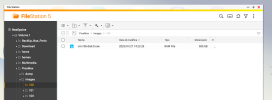
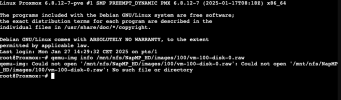
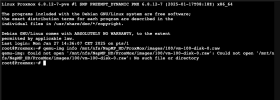
Additionally, it’s configured in NFS, and if I type the other command, it responds like this:
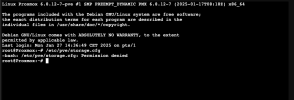
and additional info

Thank you, and sorry for my lack of knowledge
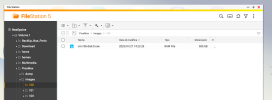
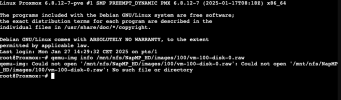
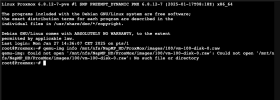
Additionally, it’s configured in NFS, and if I type the other command, it responds like this:
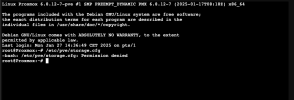
and additional info

Thank you, and sorry for my lack of knowledge
From what I see unfortunately it seems that you don't even have the most basic knowledge of linux  , in these cases I would personally advise against using proxmox.
, in these cases I would personally advise against using proxmox.
For looking a configuration file you can use for example "less" (and not trying to execute the config file like you did) but from your latest screenshot you can see the correct path, "/mnt/pve/NapMP_HD/"
Small advice: tab button on keyboard can help you with autocomplete commands and path, for example if you manually wrote "qemu-img info /mnt/pve/N" with tab will autocomplete the directory name and if you press tab again to complete dir will show dir and files that contain.
For looking a configuration file you can use for example "less" (and not trying to execute the config file like you did) but from your latest screenshot you can see the correct path, "/mnt/pve/NapMP_HD/"
Small advice: tab button on keyboard can help you with autocomplete commands and path, for example if you manually wrote "qemu-img info /mnt/pve/N" with tab will autocomplete the directory name and if you press tab again to complete dir will show dir and files that contain.
In an emergency situation you don't mess around, go to Walmart or Best Buy or something and obtain a 4TB drive so you can get the data off ASAP.
Thanks, everyone, but given the difficulty, I bought a 1TB SSD and moved the hard drive. That solved the problem.