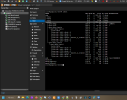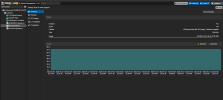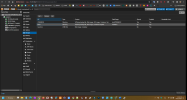I am using ProxMox since a couple of months and managet to get going 3 servers on a DELL WYSE 5070 with 24GB RAM: MeshCentral on Windows 10 (now it seems a bad decision but it's working gorgeously), Pi-hole on RaspiOS as ad filter and Homeassistant for managing all my domotics. Now I want to add a NextCloud VM and need more SSD space so I cloned a 500GB SSD to a 1TB SSD but ProxMox is not booting since
Found volume group "pve" using metadata type lvm2
8 logical volume(s) in volume group "pve" now active
/dev/mapper/pve-root: recovering journal
/dev/mapper/pve-root: clean, 75271/62914564554752 files, 15299006/18217984 blocks
[ TIME ] Timed out waiting for device /dev/disk/by-uuid/7739-64BE
[DEPEND] Dependency failed for /boot/efi
[DEPEND] Dependency failed for Local File Systems.
[DEPEND] Dependency failed for File System Check on /dev/disk/by-uuid/7739-64BE
You are in emergency mode. After logging in, type "journal -xb" to view system logs, "systemctl reboot" to reboot, "systemctl default" or "exit" to boot into default mode.
Give root password for maintenance
(or press Control-D to continue):
What command(s) could I try to fix this ? I'm quite a rookie to ProxMox and Linux so I could use a little help with the commands, I'm struck since 2 days.
Found volume group "pve" using metadata type lvm2
8 logical volume(s) in volume group "pve" now active
/dev/mapper/pve-root: recovering journal
/dev/mapper/pve-root: clean, 75271/62914564554752 files, 15299006/18217984 blocks
[ TIME ] Timed out waiting for device /dev/disk/by-uuid/7739-64BE
[DEPEND] Dependency failed for /boot/efi
[DEPEND] Dependency failed for Local File Systems.
[DEPEND] Dependency failed for File System Check on /dev/disk/by-uuid/7739-64BE
You are in emergency mode. After logging in, type "journal -xb" to view system logs, "systemctl reboot" to reboot, "systemctl default" or "exit" to boot into default mode.
Give root password for maintenance
(or press Control-D to continue):
What command(s) could I try to fix this ? I'm quite a rookie to ProxMox and Linux so I could use a little help with the commands, I'm struck since 2 days.