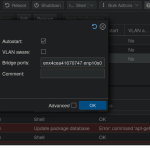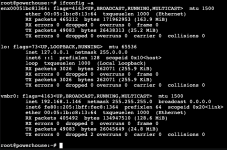DISCLAIMER: THIS IS LITERALLY THE FIRST THING I HAVE EVER DONE IN PROXMOX, AND I'M NOT THAT EXPERIENCED IN LINUX AS A WHOLE
I flashed a new iso of Proxmox and tried to install it a few days ago. The install would immediately abort and say no network interface found. This is literally my first time with proxmox( I found it kinda funny bth), I've been trying to learn for a few weeks mainly by watching videos. After some digging I came to the conclusion that the LAN drivers were the issue. I bought an MSI MAG x870e tomahawk motherboard, it is brand spanking new and comes with a Realtek 8126 5gb LAN port. Reading around Realtek chips are notorious for not being supported in Debian. I first tried upgrading to the 6.11 Kernel, hoping it came with native support. I also made sure to update the headers, steps:
in order to communicate in the first place I had to use a usb-c to ethernet adapter, it was belkin.
1) add PVE-no-subscription repository in proxmox GUI
2) CLI:
apt update
apt install proxmox-kernel-6.11
reboot( You can probably add the headers before this, but I did 2 separate reboots so that's what I'm writing, there will be many of these in this)
3) CLI:
apt install proxmox-headers-6.11
4) check for updates (I can't remember if there are any)
This did not fix the issue, because my hardware is so new though I went ahead and kept the updated kernel. THE REST OF THIS THREAD IS ALL DONE IN THE 6.11 KERNEL.
I did end up getting proxmox to work with it in 6.11! I wanted to put as much info as possible out about this because I've seen many others with similar issues. I based this off of two guides [one on github] (https://github.com/awesometic/realtek-r8126-dkms), this is where you will get the DKMS module. Also [this comment] (https://forum.proxmox.com/threads/p...know-how-to-get-it-working.150023/post-739489) by a wonderful user terzo33 here on the proxmox forums, this one is much more helpful. I will comment the solution.
I hope some of the more senior members or maybe even the staff can review this and make sure everything looks up to snuff here. I'll tag this with solved or tutorial once I can confirm this. I WOULD LIKE TO ONCE MORE SAY I AM EXTREMELY INEXPERIANCED, USE AT OWN RISK.
I flashed a new iso of Proxmox and tried to install it a few days ago. The install would immediately abort and say no network interface found. This is literally my first time with proxmox( I found it kinda funny bth), I've been trying to learn for a few weeks mainly by watching videos. After some digging I came to the conclusion that the LAN drivers were the issue. I bought an MSI MAG x870e tomahawk motherboard, it is brand spanking new and comes with a Realtek 8126 5gb LAN port. Reading around Realtek chips are notorious for not being supported in Debian. I first tried upgrading to the 6.11 Kernel, hoping it came with native support. I also made sure to update the headers, steps:
in order to communicate in the first place I had to use a usb-c to ethernet adapter, it was belkin.
1) add PVE-no-subscription repository in proxmox GUI
2) CLI:
apt update
apt install proxmox-kernel-6.11
reboot( You can probably add the headers before this, but I did 2 separate reboots so that's what I'm writing, there will be many of these in this)
3) CLI:
apt install proxmox-headers-6.11
4) check for updates (I can't remember if there are any)
This did not fix the issue, because my hardware is so new though I went ahead and kept the updated kernel. THE REST OF THIS THREAD IS ALL DONE IN THE 6.11 KERNEL.
I did end up getting proxmox to work with it in 6.11! I wanted to put as much info as possible out about this because I've seen many others with similar issues. I based this off of two guides [one on github] (https://github.com/awesometic/realtek-r8126-dkms), this is where you will get the DKMS module. Also [this comment] (https://forum.proxmox.com/threads/p...know-how-to-get-it-working.150023/post-739489) by a wonderful user terzo33 here on the proxmox forums, this one is much more helpful. I will comment the solution.
I hope some of the more senior members or maybe even the staff can review this and make sure everything looks up to snuff here. I'll tag this with solved or tutorial once I can confirm this. I WOULD LIKE TO ONCE MORE SAY I AM EXTREMELY INEXPERIANCED, USE AT OWN RISK.
Last edited: