I was able to create the first Windows VM fine.
I then tried to create a second Windows VM using the same iso file from the first VM, but it keeps getting the error below -
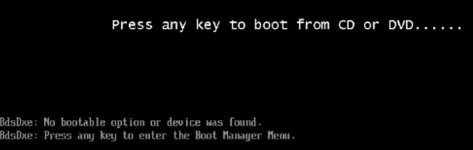
I have crossed reference the configurations from my first VM created, and everything is the same so am not sure what went wrong.
Below are the configurations of the second VM -
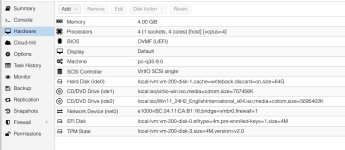
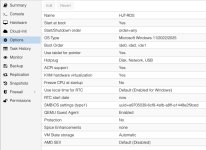
Any ideas?
I then tried to create a second Windows VM using the same iso file from the first VM, but it keeps getting the error below -
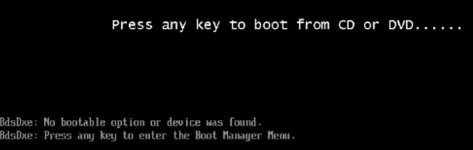
I have crossed reference the configurations from my first VM created, and everything is the same so am not sure what went wrong.
Below are the configurations of the second VM -
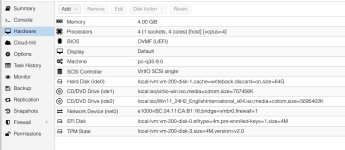
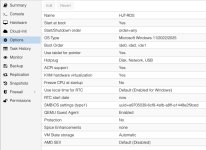
Any ideas?


