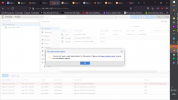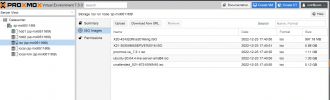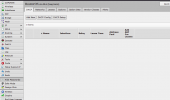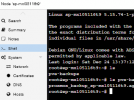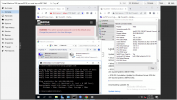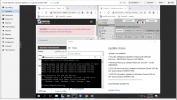My plan is to setup a testing server at my office.
Hi everyone and thanks for stopping by.
Humble here and just want to share my ups my downs and my turn arounds.
so far I have setup an old compac 6000 mt adding 8 gb or ram that was lying about and a ssd and some old hdds
I have downloaded promox 7.3 and and planing to use ventoy to do the usb key.
I will post updates as i get them.
ISSUEs so far is the COMPAC 6000 not allowing me to boot up from the USB just give flashing cursor
BIOS version is 1.09.
Hi everyone and thanks for stopping by.
Humble here and just want to share my ups my downs and my turn arounds.
so far I have setup an old compac 6000 mt adding 8 gb or ram that was lying about and a ssd and some old hdds
I have downloaded promox 7.3 and and planing to use ventoy to do the usb key.
I will post updates as i get them.
ISSUEs so far is the COMPAC 6000 not allowing me to boot up from the USB just give flashing cursor
BIOS version is 1.09.