It took me a long time to have a GPU working on my old Dell PowerEdge T320 (config below) running Windows 10 Pro as the host. After I managed to get it working, the Idrac got busted and every time I had to restart the machine I had to click F1. When you are using Windows, restarting happens all the time and having to click F1 every time was bothersome, so I installed Proxmox. as suggested by a Reddit member.
It was a lot of fun to have Proxmox working properly, with new VMs – I was used to using VirtualBox. I even managed to create a VM with my previous Windows registration, and it worked out fine. Except for the GPU.
That is why I decided to share my experiences here, maybe they will help someone else.
To install the GPU I followed the instructions from here - https://pve.proxmox.com/wiki/Pci_passthrough.
After some (actually, a lot of) work, my GPU was working flawlessly on Windows 11 (yes, I updated as soon as I could and during the fine-tuning, just to make things harder ):

VM Configuration (ignore Proxmox version):
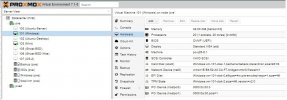
Host Configuration: https://www.dell.com/support/manual...bdfcc6-3ab0-4ca0-ae9b-d1c76a959dcc&lang=en-us. My machine has 96 GB RAM, a Xeon E5-2400 v2, four 1 TB HDD 7.200 RPM, AMD FirePro W5100 GPU and one DisplayPort headless connector. As I said above, the Idrac is busted but everything else works fine.
Sometimes the GPU doesn’t show on Task Manager anymore – i.e., after a hardware restart – so I have to do this:
The GPU will work flawlessly until it doesn’t; then you have to do it again. Gladly, it doesn’t happen very often. Or at least it didn't: Proxmox has been rebooting more often lately and I haven't figured out why yet.
If you restart the VM normally – after an update, for example – and the GPU is gone you might have to do this: https://curtisshoward.com/post/fixing-amd-gpu-passthrough-reset-issues-in-windows/. Mine restarts fine, I only lose the GPU on a hardware restart.
My machine, even being as old as it is, runs better than the I7 7th gen I use at work. I am really happy with my setup and that is also why I decided to share it with you all.
Hope you like it and that it helps.
Device Manager Procedure, in case you need:
Open Device Manager and go to “ Show hidden devices” under “ View”
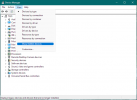
Open Display adapters and right-click the one you want to uninstall:
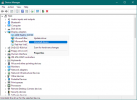
Check “ Attempt to remove the driver for this device” and click “Uninstall”
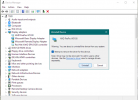
It was a lot of fun to have Proxmox working properly, with new VMs – I was used to using VirtualBox. I even managed to create a VM with my previous Windows registration, and it worked out fine. Except for the GPU.
That is why I decided to share my experiences here, maybe they will help someone else.
To install the GPU I followed the instructions from here - https://pve.proxmox.com/wiki/Pci_passthrough.
After some (actually, a lot of) work, my GPU was working flawlessly on Windows 11 (yes, I updated as soon as I could and during the fine-tuning, just to make things harder ):

VM Configuration (ignore Proxmox version):
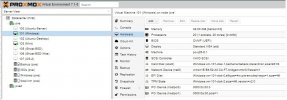
Host Configuration: https://www.dell.com/support/manual...bdfcc6-3ab0-4ca0-ae9b-d1c76a959dcc&lang=en-us. My machine has 96 GB RAM, a Xeon E5-2400 v2, four 1 TB HDD 7.200 RPM, AMD FirePro W5100 GPU and one DisplayPort headless connector. As I said above, the Idrac is busted but everything else works fine.
Sometimes the GPU doesn’t show on Task Manager anymore – i.e., after a hardware restart – so I have to do this:
- Shutdown VM
- Remove GPU from the VM
- Reposition headless connector – I always do this more than once because it had failed before with just one repositioning
- Start VM
- Remove hidden GPU drivers (see below if you don’t know how to use the Device Manager)
- Shutdown VM
- Add GPU to the VM
- Start VM
- Install GPU drivers from the manufacturer's installer
- Follow installer instructions
- Enjoy
The GPU will work flawlessly until it doesn’t; then you have to do it again. Gladly, it doesn’t happen very often. Or at least it didn't: Proxmox has been rebooting more often lately and I haven't figured out why yet.
If you restart the VM normally – after an update, for example – and the GPU is gone you might have to do this: https://curtisshoward.com/post/fixing-amd-gpu-passthrough-reset-issues-in-windows/. Mine restarts fine, I only lose the GPU on a hardware restart.
My machine, even being as old as it is, runs better than the I7 7th gen I use at work. I am really happy with my setup and that is also why I decided to share it with you all.
Hope you like it and that it helps.
Device Manager Procedure, in case you need:
Open Device Manager and go to “ Show hidden devices” under “ View”
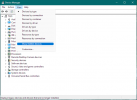
Open Display adapters and right-click the one you want to uninstall:
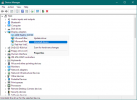
Check “ Attempt to remove the driver for this device” and click “Uninstall”
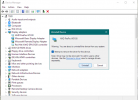
Last edited:

