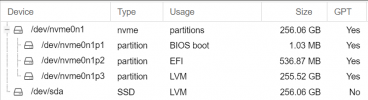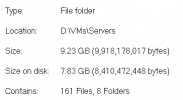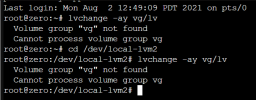I am trying to figure out how to find the file sizes that my VMs and Containers are using.
For example, in Windows, I run VMs in VMware Workstation 16. I can easily go to the VM folder and check the size of any VM; such as 25 GB, 87 GB, etc. I can easily tell the difference between a FULL clone and a Linked Clone and compare their file size differences.
I cannot do this with Proxmox. I've searched endlessly trying to figure out where this information is stored within the Linux File System. The web interface for Proxmox does not contain this information at all. I've looked in every nook and cranny, and it doesn't exist. I'm exploring the File System using the Shell for the Proxmox server (node). I am not running any Linux VMs or Containers at this time. There is no Path/Target for those LVM-Thin volumes as seen below. I checked the Directory, but I'm not storing VMs/Containers on that drive. Only ISOs and Container Templates. However, I don't see those files either.
I currently have only one VM that I created today for Windows Sever 2022 Datacenter. I turned it into a Template and then created a Linked Clone off of that Template. I'm just experimenting with Proxmox and playing with the various feature sets to help determine if running a Type 1 Hypervisor like Proxmox will prove beneficial to me.
I'm trying to figure out what storage saving benefits these techniques offer in Proxmox. I've read that the templates are smaller than a VM. However, those statements do not help me identify exactly what those savings are in actual BYTES on My Proxmox for my VMs and Containers.
I'm using the default Proxmox setup (ext4), and only added the 2nd physical NVMe drive as a secondary "local_lvm2" storage drive where I created both my Windows Server VM, that I turned into a Template; as well as the Linked Clone from that Template.
I am running Proxmox VE v7.0 -8.
Where in the Linux File System are these VMs and Containers stored exactly, and how do I find the size of storage each of them are using?
Background info:
Any help would be greatly appreciated.

For example, in Windows, I run VMs in VMware Workstation 16. I can easily go to the VM folder and check the size of any VM; such as 25 GB, 87 GB, etc. I can easily tell the difference between a FULL clone and a Linked Clone and compare their file size differences.
I cannot do this with Proxmox. I've searched endlessly trying to figure out where this information is stored within the Linux File System. The web interface for Proxmox does not contain this information at all. I've looked in every nook and cranny, and it doesn't exist. I'm exploring the File System using the Shell for the Proxmox server (node). I am not running any Linux VMs or Containers at this time. There is no Path/Target for those LVM-Thin volumes as seen below. I checked the Directory, but I'm not storing VMs/Containers on that drive. Only ISOs and Container Templates. However, I don't see those files either.
I currently have only one VM that I created today for Windows Sever 2022 Datacenter. I turned it into a Template and then created a Linked Clone off of that Template. I'm just experimenting with Proxmox and playing with the various feature sets to help determine if running a Type 1 Hypervisor like Proxmox will prove beneficial to me.
I'm trying to figure out what storage saving benefits these techniques offer in Proxmox. I've read that the templates are smaller than a VM. However, those statements do not help me identify exactly what those savings are in actual BYTES on My Proxmox for my VMs and Containers.
I'm using the default Proxmox setup (ext4), and only added the 2nd physical NVMe drive as a secondary "local_lvm2" storage drive where I created both my Windows Server VM, that I turned into a Template; as well as the Linked Clone from that Template.
I am running Proxmox VE v7.0 -8.
Where in the Linux File System are these VMs and Containers stored exactly, and how do I find the size of storage each of them are using?
Background info:
- I am new to Proxmox with limited experience with Linux. However, I know my way around the command line.
- I have 15+ years of professional IT experience, which includes Windows administration and deployments.
- I've poked around the file system in Proxmox using the default root user account, but I can't find what I'm looking for. I've wasted hours trying to understand the different file systems, and hierarchy, but nothing helpful.
Any help would be greatly appreciated.

Last edited: