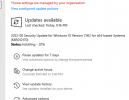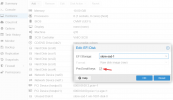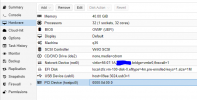Hi,
as the title says, this update gets to 20% and then fails with error 0x800f0922. The update itself does something UEFI related (https://support.microsoft.com/en-us...t-9-2022-72ff5eed-25b4-47c7-be28-c42bd211bb15). Update installs without issues on physical W11 hosts.
Is there any setting I need to change or is it just a symptom of it being a vm? Functionality doesn't seem affected, I'd just like the error go away. Been fully updating this windows vm since Win7, don't wanna lose my streak now
pve: PVE 7.2-7,
vm: pc-q35-6.2 Win11 x64 pro 21H2, OS Build 22000.856, Windows Feature Experience Pack 1000.22000.586.0
as the title says, this update gets to 20% and then fails with error 0x800f0922. The update itself does something UEFI related (https://support.microsoft.com/en-us...t-9-2022-72ff5eed-25b4-47c7-be28-c42bd211bb15). Update installs without issues on physical W11 hosts.
Is there any setting I need to change or is it just a symptom of it being a vm? Functionality doesn't seem affected, I'd just like the error go away. Been fully updating this windows vm since Win7, don't wanna lose my streak now
pve: PVE 7.2-7,
vm: pc-q35-6.2 Win11 x64 pro 21H2, OS Build 22000.856, Windows Feature Experience Pack 1000.22000.586.0