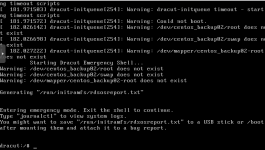Hello,
we are intending to replace our old vmWare machine (VMWare 6.0.0) with Proxmox (Proxmox VE 8.2.2) (and oVirt as well, next step..).
When trying to import machines from vmWare, I keep running into problems booting the machines. Any help would be appreciated
The import itself runs: the import wizard from ESXi storage runs through and creates a machine.
I have tried importing various machines, based on either 32 bit or 64 bit Windows, in a few different versions. The end result has always been the same.
The import of a CentOS machine (there is only one on the vmWare machine) did not work out either, but symptoms are slightly different.
I know that the imported is tested with VMWare 6.5.0 upwards, and my system is older. I don't really want to update VMWare, and I am not sure this is the problem either - when importing the machines via VirtualBox, I get the same error.
I have tried exporting to VirtualBox on my computer. This works fine. Exporting from Virtualbox, then importing the OVA, leads to the same result as a direct import from ESXi.
In other words: An export from VirtualBox OVF, and manual import via
ends up with the same result. This command is based on information here.
An example
This is what happens for one of the machines. The rest are similar.
Import looks fine:
After creation, hardware looks like this:

The options (without the name):
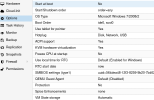
When booting, I see that windows tries to start:
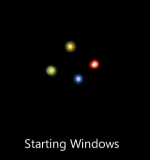
But fails soon, into "Windows error recovery":
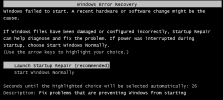
CentOS machine
The CentOS machine lists a total of 4 drives, as expected, but boots into this:
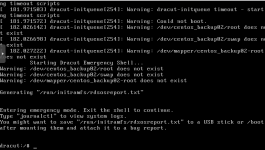
we are intending to replace our old vmWare machine (VMWare 6.0.0) with Proxmox (Proxmox VE 8.2.2) (and oVirt as well, next step..).
When trying to import machines from vmWare, I keep running into problems booting the machines. Any help would be appreciated
The import itself runs: the import wizard from ESXi storage runs through and creates a machine.
I have tried importing various machines, based on either 32 bit or 64 bit Windows, in a few different versions. The end result has always been the same.
The import of a CentOS machine (there is only one on the vmWare machine) did not work out either, but symptoms are slightly different.
I know that the imported is tested with VMWare 6.5.0 upwards, and my system is older. I don't really want to update VMWare, and I am not sure this is the problem either - when importing the machines via VirtualBox, I get the same error.
I have tried exporting to VirtualBox on my computer. This works fine. Exporting from Virtualbox, then importing the OVA, leads to the same result as a direct import from ESXi.
In other words: An export from VirtualBox OVF, and manual import via
Code:
qm create 108 --scsi0 datapool-zfs:0,import-from=/mnt/pve/nasfolder/W7_Machine-disk001.vmdk --boot order=scsi0An example
This is what happens for one of the machines. The rest are similar.
Import looks fine:
Code:
create full clone of drive (vmWare:ha-datacenter/datastore1/W7 Machine_1/W7 Machine_1.vmdk)
transferred 0.0 B of 32.0 GiB (0.00%)
transferred 327.7 MiB of 32.0 GiB (1.00%)
...
transferred 32.0 GiB of 32.0 GiB (100.00%)
scsi0: successfully created disk 'datapool-zfs:vm-105-disk-0,size=32G'
TASK OKAfter creation, hardware looks like this:

The options (without the name):
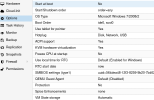
When booting, I see that windows tries to start:
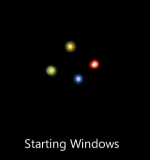
But fails soon, into "Windows error recovery":
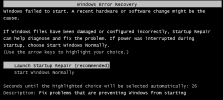
CentOS machine
The CentOS machine lists a total of 4 drives, as expected, but boots into this: