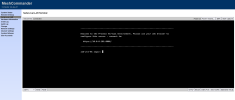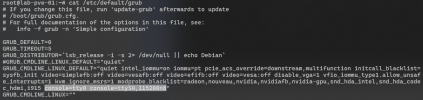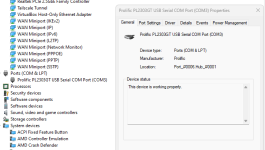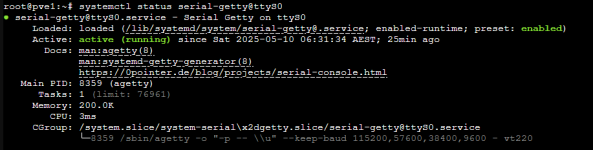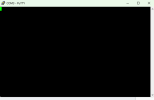The original ideas are from:
https://forum.proxmox.com/threads/serial-port-on-host-to-proxmox-console.81045/
https://help.ubuntu.com/community/SerialConsoleHowto
https://tldp.org/HOWTO/Remote-Serial-Console-HOWTO/configure-kernel.html
https://www.rogerirwin.co.nz/open-source/enabling-a-serial-port-console/
The OP and Ubuntu tutorial used GRUB boot.
However, I cannot find definitive answers for the UEFI-boot equivalent.
Hardware requirement:
1. Proxmox host: DTE serial port (see Wikipedia-DataTerminalEquipment )
2. USB to Null Modem Serial Adapter Cable (which connects to a DTE device, i.e. your Proxmox host) The one worked for me is Tripp Lite U209-18N-NULL
3. Another computer or a laptop
Proxmox host side
1.
# For a USB serial adaptor
systemctl enable serial-getty@ttyUSB#.service
# For a built in serial port /dev/ttyS0
systemctl enable serial-getty@ttyS#.service
tty0 is your default virtual console, i.e. video card output
ttyS# is your COM port.
If your motherboard has onboard COM port, it is likely to be COM1 (ttyS0);
Like mine, adding a PCIE-serial card, use
For USB-serial port: ttyUSB#
For example:
then
It matches PCIE 44:00 hardware id
2.
To prevent bricking anything, I first tried to edit a temporary kernel/cmdline by press e when grub boot version select appears.
To have permanent setting, edit
(uefi boot)
add at the end
3.
The other computer
1. Install putty
2. connect the usb serial null cable to both Proxmox host and this computer
3. In Device Manager, find COM port number set baud rate to 115200, leave other default (default: parity=none, data bits=8, stop bits=1, flow control=none)
4. In putty, type in COM port and baud rate and connect.
5. If you connect before boot, putty will print out kernel messages. If you connect after boot or reconnect putty, it might show blank, just press enter, then login should show up.
https://forum.proxmox.com/threads/serial-port-on-host-to-proxmox-console.81045/
https://help.ubuntu.com/community/SerialConsoleHowto
https://tldp.org/HOWTO/Remote-Serial-Console-HOWTO/configure-kernel.html
https://www.rogerirwin.co.nz/open-source/enabling-a-serial-port-console/
The OP and Ubuntu tutorial used GRUB boot.
However, I cannot find definitive answers for the UEFI-boot equivalent.
Hardware requirement:
1. Proxmox host: DTE serial port (see Wikipedia-DataTerminalEquipment )
2. USB to Null Modem Serial Adapter Cable (which connects to a DTE device, i.e. your Proxmox host) The one worked for me is Tripp Lite U209-18N-NULL
3. Another computer or a laptop
Proxmox host side
1.
# For a USB serial adaptor
systemctl enable serial-getty@ttyUSB#.service
# For a built in serial port /dev/ttyS0
systemctl enable serial-getty@ttyS#.service
tty0 is your default virtual console, i.e. video card output
ttyS# is your COM port.
If your motherboard has onboard COM port, it is likely to be COM1 (ttyS0);
Like mine, adding a PCIE-serial card, use
lspci -v to find the PCIE card hardware id.For USB-serial port: ttyUSB#
For example:
44:00.0 Serial controller: MosChip Semiconductor Technology Ltd. MCS9900 Multi-I/O Controllerthen
dmesg | grep tty to find the ttyS#It matches PCIE 44:00 hardware id
Code:
[ 0.000000] printk: console [tty0] enabled
[ 0.######] serial8250: ttyS0 at I/O 0x3f8 (irq = 4, base_baud = 115200) is a 16550A
[ 0.######] 0000:44:00.0: ttyS4 at I/O 0x4000 (irq = 66, base_baud = 115200) is a ST16650V2
[ 1.######] tty ttyS6: hash matches2.
To prevent bricking anything, I first tried to edit a temporary kernel/cmdline by press e when grub boot version select appears.
To have permanent setting, edit
(uefi boot)
/etc/kernel/cmdline instead of (legacy boot) /etc/default/grubadd at the end
console=tty0 console=ttyS#,115200n83.
pve-efiboot-tool refresh and rebootThe other computer
1. Install putty
2. connect the usb serial null cable to both Proxmox host and this computer
3. In Device Manager, find COM port number set baud rate to 115200, leave other default (default: parity=none, data bits=8, stop bits=1, flow control=none)
4. In putty, type in COM port and baud rate and connect.
5. If you connect before boot, putty will print out kernel messages. If you connect after boot or reconnect putty, it might show blank, just press enter, then login should show up.
Last edited: