I'm still new to Proxmox so please excuse me if I'm mixing conceptions etc. I have a VM in my Proxmox node which was creaed on LVM storage with 10G disk size. As the consumption grew, I've increased disk size in VM's hardware/hard drive settings to 20G and then to 30G. I'm very much puzzled that df -h still shows /dev/mapper/ubuntu--vg-ubuntu--lv size is still 10G and 100% used...

Here's output from lvdisplay:
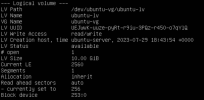
And below is output from lsblk which kind of shows sda is increased to 30G but the partition where my lvm lives is only 18.2G:
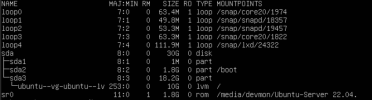
I assume I have to make sda3 to use +10G as sda1 + sda2 + sda3 use only 20G now, but how?

Here's output from lvdisplay:
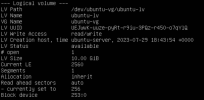
And below is output from lsblk which kind of shows sda is increased to 30G but the partition where my lvm lives is only 18.2G:
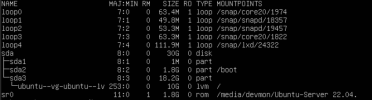
I assume I have to make sda3 to use +10G as sda1 + sda2 + sda3 use only 20G now, but how?
Last edited:

