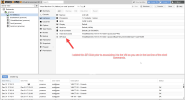I'm still very new to Proxmox trying to move away from Esxi and struggling in converting my existing vmdk VM's over to proxmox. I've done a lot of reading, yet not sure where I am going wrong thus far. Some articles mention that you need to use the vmware diskmanager utility and some don't so not sure if going in the right direction or not.
I have a new Proxmox install formatted under ZFS in a Raid 1 format. So I think when I create a VM, that the vm disk is located in my 'local-zfs' directory.
My storage.cfg looks as follows:
When I run zfs list I see this
I am trying to convert a Windows10 VM, and I did uninstall VMWare Tools and ran the MergeIDE file. The windows VM that I am trying to convert is 64GB.
I have a created a VM that has an ID of 103 (and I see that above). I created this VM with a 64GB IDE drive and left it powered off.
I then convert the vmdk as follows:
But each time when I try and boot the VM, there is no boot disk found and when I run zfs list again, the vm-103-disk-0 is same size at 56K?
Am I trying to convert and place the file in the correct location?
Or possibly the convert command is wrong as it is not replacing the vm-103-disk-0 at all? Where should I see the converted file? But I know trying /local-zfs/vm-103-disk-0 on the convert command doesn't work.
I've also tried with this and get not a bootable disk when it starts
And I've also noticed that it appears something is copying somplace as it appears my Available disk space is decreasing. Where would I look to find these files that taking up this space? It showed 902G earlier, and now is 893G? And I even now removed the VM103?
So......... I'm stumped!!
I have a new Proxmox install formatted under ZFS in a Raid 1 format. So I think when I create a VM, that the vm disk is located in my 'local-zfs' directory.
My storage.cfg looks as follows:
Code:
dir: local
path /var/lib/vz
content iso,vztmpl,backup
zfspool: local-zfs
pool rpool/data
sparse
content images,rootdirWhen I run zfs list I see this
Code:
NAME USED AVAIL REFER MOUNTPOINT
rpool 20.4G 902G 104K /rpool
rpool/ROOT 1.22G 902G 96K /rpool/ROOT
rpool/ROOT/pve-1 1.22G 902G 1.22G /
rpool/data 19.2G 902G 16.0G /rpool/data
rpool/data/subvol-101-disk-0 2.15G 5.85G 2.15G /rpool/data/subvol-101-disk-0
rpool/data/subvol-102-disk-0 1.04G 6.96G 1.04G /rpool/data/subvol-102-disk-0
rpool/data/vm-100-disk-0 56K 902G 56K -
rpool/data/vm-103-disk-0 56K 902G 56K -I am trying to convert a Windows10 VM, and I did uninstall VMWare Tools and ran the MergeIDE file. The windows VM that I am trying to convert is 64GB.
Code:
qemu-img info Win10OffBackup.vmdk
image: Win10OffBackup.vmdk
file format: vmdk
virtual size: 64G (68719476736 bytes)
disk size: 38GI have a created a VM that has an ID of 103 (and I see that above). I created this VM with a 64GB IDE drive and left it powered off.
I then convert the vmdk as follows:
Code:
qemu-img convert -p -O raw Win10OffBackup-flat.vmdk local-zBut each time when I try and boot the VM, there is no boot disk found and when I run zfs list again, the vm-103-disk-0 is same size at 56K?
Am I trying to convert and place the file in the correct location?
Or possibly the convert command is wrong as it is not replacing the vm-103-disk-0 at all? Where should I see the converted file? But I know trying /local-zfs/vm-103-disk-0 on the convert command doesn't work.
I've also tried with this and get not a bootable disk when it starts
Code:
qemu-img convert -p -O raw Win10OffBackup-flat.vmdk /rpool/data/vm-103-disk-0And I've also noticed that it appears something is copying somplace as it appears my Available disk space is decreasing. Where would I look to find these files that taking up this space? It showed 902G earlier, and now is 893G? And I even now removed the VM103?
Code:
rpool 29.0G 893G 104K /rpool
rpool/ROOT 1.22G 893G 96K /rpool/ROOT
rpool/ROOT/pve-1 1.22G 893G 1.22G /
rpool/data 27.8G 893G 24.6G /rpool/data
rpool/data/subvol-101-disk-0 2.14G 5.86G 2.14G /rpool/data/subvol-101-disk-0
rpool/data/subvol-102-disk-0 1.04G 6.96G 1.04G /rpool/data/subvol-102-disk-0
rpool/data/vm-100-disk-0 56K 893G 56K -
Last edited: