Hi all,
I have an old ESXi 6.0 test environment I would like to migrate to Proxmox VE. I have added the ESXi as a storage and imported a Windows 7 VM from ESXi. When I boot the VM in the Proxmox environment I get a blue screen with stop code 0x0000007B. I have tested another Windows 7 VM and get the same error.
The following settings I have used for the import:
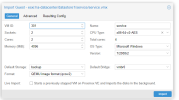
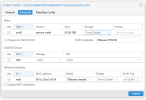
The VM has the following configuration:
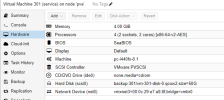
Do I need to prepare something first before the import or do i have to apply some configurations after the import?
Thank you in advance!
I have an old ESXi 6.0 test environment I would like to migrate to Proxmox VE. I have added the ESXi as a storage and imported a Windows 7 VM from ESXi. When I boot the VM in the Proxmox environment I get a blue screen with stop code 0x0000007B. I have tested another Windows 7 VM and get the same error.
The following settings I have used for the import:
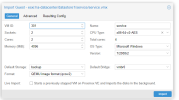
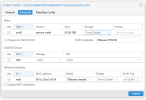
The VM has the following configuration:
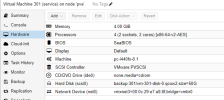
Do I need to prepare something first before the import or do i have to apply some configurations after the import?
Thank you in advance!

