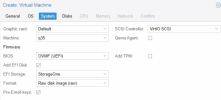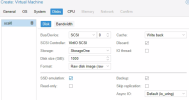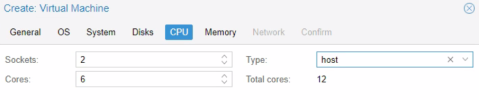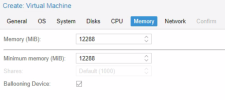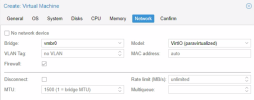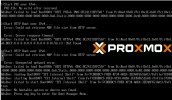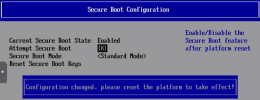THIS IS BROKEN INTO 2 PARTS DUE TO LIMIT OF 10 IMAGES
Prerequisites – Note exact individual and combined size(s) of all disks on VM to be restored.
Prerequisites – Note exact individual and combined size(s) of all disks on VM to be restored.
CREATE VM
- Log into ProxMox and Create VM on Node ‘PROX1’
- Check “Advanced” box at bottom to see advanced options
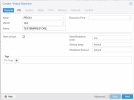
- Create VM: GENERAL
- Start at boot optional
- Create VM: OS
- Set ISO image to use datto-utilities.iso
- This is located in the ISO repository on host, may need updated from Datto as latest version is needed. Backup Agent Download Page - Datto.com
- Set Guest OS to Server OS to be restored, Server 2019 in this example
- No need to add additional drive for VirtIO drivers, already embedded in restored image.
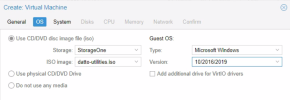
- Create VM: System
- Create VM: Disks
- Create VM: CPU
- Create VM: Memory
- Create VM: Network
- Create VM: Confirm
- Confirm settings and Finish
- Start VM to adjust SecureBoot settings
- NOTE: VM will FAIL on 1st boot as SecureBoot is enabled.
- Select Device Manger
- Navigate to Secure Boot Configuration
- Uncheck Attempt Secure Boot <Spacebar> to Toggle Checkbox
- F10 to SAVE and Y to Confirm
- ESC twice to EXIT
- Then select Continue and ENTER on the next screen to Apply.
- Datto BMR will now load
CONTINUE ONTO PART 2