Hi, I am trying to install an new instance of Proxmox 7.3. I get to the install option, press entre and get the following on the monitor, "Current input timing is not supported by monitor........." I have tried all the work-arounds mentioned online (a number of people seem to have had this issue), with no success, and so was wondering if there was a proper fix somewhere, or if I could edit some config on the boot disk to fix this.
Current input timing is not supported by monitor
- Thread starter abasel
- Start date
You are using an out of date browser. It may not display this or other websites correctly.
You should upgrade or use an alternative browser.
You should upgrade or use an alternative browser.
I have also just checked and the monitor (Dell P2012H) supports:
720 x 400 31.5
640 x 480 31.5
640 x 480 37.5
800 x 600 37.9
800 x 600 46.9
1024 x 768 48.4
1024 x 768 60.0
1152 x 864 67.5
1280 x 1024 64.0
1280 x 1024 80.0
1600 x 900 60.0
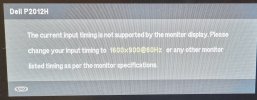
720 x 400 31.5
640 x 480 31.5
640 x 480 37.5
800 x 600 37.9
800 x 600 46.9
1024 x 768 48.4
1024 x 768 60.0
1152 x 864 67.5
1280 x 1024 64.0
1280 x 1024 80.0
1600 x 900 60.0
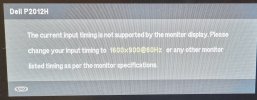
Last edited:
Hi,
easiest solution is probably installing Debian and then installing proxmox on top [1]. Once you have debian installed, it should be easier to set the screen resolution if you installed a desktop environment
https://pve.proxmox.com/wiki/Install_Proxmox_VE_on_Debian_11_Bullseye
easiest solution is probably installing Debian and then installing proxmox on top [1]. Once you have debian installed, it should be easier to set the screen resolution if you installed a desktop environment
https://pve.proxmox.com/wiki/Install_Proxmox_VE_on_Debian_11_Bullseye
Just one question. Do I loose anything but doing the install this way - why is it not the recommended method?Hi,
easiest solution is probably installing Debian and then installing proxmox on top [1]. Once you have debian installed, it should be easier to set the screen resolution if you installed a desktop environment
https://pve.proxmox.com/wiki/Install_Proxmox_VE_on_Debian_11_Bullseye
No, you don't lose anything doing it that way. However, the installer is easier to use, especially for new users.
There is another thing you can try using the installer iso; modifying the xorg.conf.
To do that:
There is another thing you can try using the installer iso; modifying the xorg.conf.
To do that:
- when booting from the proxmox installer iso, select `Advanced Options` -> `Install in Debug Mode`
- type
exitso that you get intoroot@proxmox:/# - Type
Xorg -configureto create a new `xorg.conf.new` file which will appear in your root directory. It will also sayUsing system config directory "/usr/share/X11/xorg.conf.d"(if it's not this path, change accordingly) - move the
/xorg.conf.newfile to the directory and rename it, doingmv /xorg.conf.new /usr/share/X11/xorg.conf.d/xorg.conf - move to that dir (
cd /usr/share/X11/xorg.conf.d) - modify the xorg.conf file with
nano(or any other text editor):nano xorg.conf- under
Section "Monitor", addOption "PreferredMode" "1024x768"(or any other resolution you want) - under
Section "Screen"add a new SubSectionSubsection "Display" Viewport 0 0 Modes "1024x768" EndSubSection
Code:
.
.
.
Section "Monitor"
Indentifier "Monitor0""
Option "PreferredMode" "800x600"
VendorName "Monitor Vendor"
ModelName "Monitor Model"
EndSection
.
.
.
Section "Screen"
.
.
.
SubSection "Display"
Viewport 0 0
Modes "1024x768"
EndSubSection
EndSection- save and exit nano.
- start the xserver with
startx
Last edited:
In that case, installing on top of Debian is your best bet. Or temporarily using a different monitor. Once Proxmox is installed, you don't really need a monitor anymore (unless debugging or something)Unfortunately after pressing "Install in Debug Mode", some screens flash past and then the screen too goes black,.. think I will take a break for a while but thanks for your pointers.
what happens when you enter the tty by pressing ctrl+alt+F2?
Last edited:
I just ran into this too.
I had 7.2 running a while on an HP DL385p g5 booting off an SSD instead of the DVD, 384MBRam, twin AMD Opteron procs std embedded VGA for KVM feeding an older acer 15" with VGA& DVI.
Toasted the MB SATA connector (oops)
New MB installed & figured why not load Proxmox 8.1 tooi? created USB - booted splash screens - GUI install-> Input not supported.
None of the many suggested fixes worked. Couldn't update either. Errors.
Happened to have an extra Nvidia Quad 400 card, put it in via DVI. rebooted off USB again. same issue under default GUI install.
rebooted again->advanced-> Terminal UI (Debug)...and it paused at the expected spots, but a CTRL-D and it continued
and fully loaded!
Long story short - try another video card & Debug Terminal UI.
I had 7.2 running a while on an HP DL385p g5 booting off an SSD instead of the DVD, 384MBRam, twin AMD Opteron procs std embedded VGA for KVM feeding an older acer 15" with VGA& DVI.
Toasted the MB SATA connector (oops)
New MB installed & figured why not load Proxmox 8.1 tooi? created USB - booted splash screens - GUI install-> Input not supported.
None of the many suggested fixes worked. Couldn't update either. Errors.
Happened to have an extra Nvidia Quad 400 card, put it in via DVI. rebooted off USB again. same issue under default GUI install.
rebooted again->advanced-> Terminal UI (Debug)...and it paused at the expected spots, but a CTRL-D and it continued
and fully loaded!
Long story short - try another video card & Debug Terminal UI.
At the boot screen Install Proxmox should be selected/highlighted, press "e"
delete quiet "splash = silent" and replace with "nomodeset"
Press ctrl+x to continue booting
It will likely get farther but still error out.
next type:
sources:
https://forum.proxmox.com/threads/generic-solution-when-install-gets-framebuffer-mode-fails.111577/
https://forum.proxmox.com/threads/g...ts-framebuffer-mode-fails.111577/#post-497833
delete quiet "splash = silent" and replace with "nomodeset"
Press ctrl+x to continue booting
It will likely get farther but still error out.
next type:
Code:
cat << EOF | tee --append /usr/share/X11/xorg.conf.d/10-quirks.conf
Section "Device"
Identifier "Card0"
Driver "fbdev"
EndSection
EOF
xinit -- -dpi 96 >/dev/tty2 2>&1sources:
https://forum.proxmox.com/threads/generic-solution-when-install-gets-framebuffer-mode-fails.111577/
https://forum.proxmox.com/threads/g...ts-framebuffer-mode-fails.111577/#post-497833
This worked perfectly for me, thanks!!At the boot screen Install Proxmox should be selected/highlighted, press "e"
delete quiet "splash = silent" and replace with "nomodeset"
Press ctrl+x to continue booting
It will likely get farther but still error out.
next type:
Code:cat << EOF | tee --append /usr/share/X11/xorg.conf.d/10-quirks.conf Section "Device" Identifier "Card0" Driver "fbdev" EndSection EOF xinit -- -dpi 96 >/dev/tty2 2>&1
sources:
https://forum.proxmox.com/threads/generic-solution-when-install-gets-framebuffer-mode-fails.111577/
https://forum.proxmox.com/threads/g...ts-framebuffer-mode-fails.111577/#post-497833

