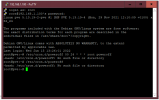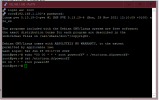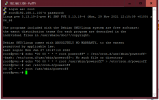Hello everyone, I apologize immediately for creating this post, but I am a windows systems engineer, and I have been using proxmox for a short time, I do not know linux and I do not know in any way how to move, after these premises I propose my question, someone can you explain me step by step how to shut down my proxmox node? I have no problem having the virtual machines shut down before the node shuts down, but I just need to figure out how to set prox mox to shut down by itself every day at a certain time, anyone who will be kind enough to help me will be welcome.
Thanks in advance
Thanks in advance