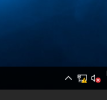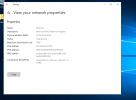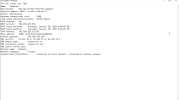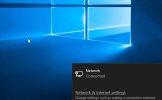Hello.
Im using proxmox 8.3.3 and after many tries I registered here to ask if anyone has a solution.
Guest operating system windows 2019 has no internet connection. I tried many things, checked instructions for default bridge settings but that somehow completely breaks my network.
I am renting a dedicated server and my intention is to use windows as a remote desktop.
I use virtIO drivers, everything is installed but I'm getting a yellow triangle over the network icon.
I am not sure how to configure linux bridge (vmbr0) which I created manually.
Every single tutorial I found on youtube has their internet just work out of box after virtIO drivers install.
I'm spinning in circles for days re-installing server and breaking network settings.
Im using proxmox 8.3.3 and after many tries I registered here to ask if anyone has a solution.
Guest operating system windows 2019 has no internet connection. I tried many things, checked instructions for default bridge settings but that somehow completely breaks my network.
I am renting a dedicated server and my intention is to use windows as a remote desktop.
I use virtIO drivers, everything is installed but I'm getting a yellow triangle over the network icon.
I am not sure how to configure linux bridge (vmbr0) which I created manually.
Every single tutorial I found on youtube has their internet just work out of box after virtIO drivers install.
I'm spinning in circles for days re-installing server and breaking network settings.
Attachments
Last edited: