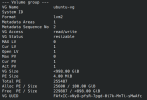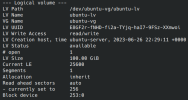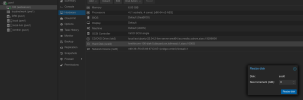Hey guys,
I setup proxmox a couple of month ago and only now find out that I probably made some mistakes.
My usecase:
Proxmox is installed on a 256GB SSD. I added a 4TB SSD. For now I only need one VM where I run all my services in Docker (nextcloud, immich, wireguard and much more). My plan was to use the small SSD only for proxmox and use the 4TB only for my main VM. I seem to have messed up as my VM only has 98GB:

This is the VM:
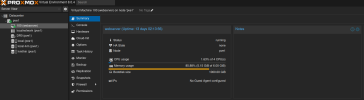
This is the 4TB SSD where my VM seems to be running on:
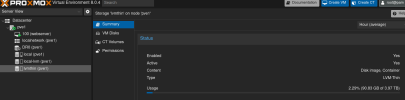
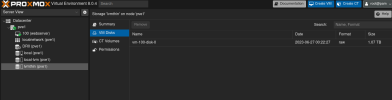
When I remember correctly I assigned 1TB to the VM when I created it. Why are only 98GB available in the VM tho? And how can I change that so that the VM has access to the whole 4TB?
Did I messed up something entirely?
I am quite lost as I thought I followed the setup quite textbook-like. Maybe someone can help me how to fix this or guide me to some resources.
Thanks a lot in advance!
I setup proxmox a couple of month ago and only now find out that I probably made some mistakes.
My usecase:
Proxmox is installed on a 256GB SSD. I added a 4TB SSD. For now I only need one VM where I run all my services in Docker (nextcloud, immich, wireguard and much more). My plan was to use the small SSD only for proxmox and use the 4TB only for my main VM. I seem to have messed up as my VM only has 98GB:

This is the VM:
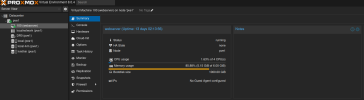
This is the 4TB SSD where my VM seems to be running on:
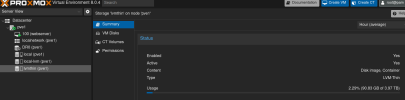
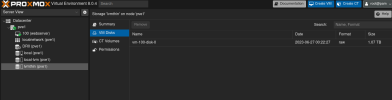
When I remember correctly I assigned 1TB to the VM when I created it. Why are only 98GB available in the VM tho? And how can I change that so that the VM has access to the whole 4TB?
Did I messed up something entirely?
I am quite lost as I thought I followed the setup quite textbook-like. Maybe someone can help me how to fix this or guide me to some resources.
Thanks a lot in advance!