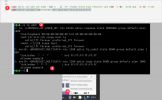Hello,
I have installed both Lubuntu Desktop and Ubuntu Server on Proxmox VMs. However, I don't have internet access on either of them.
I followed this tutorial, but I still don't have internet access: https://help.ovhcloud.com/csm/en-de...?id=kb_article_view&sysparm_article=KB0043731
Currently, I have found a temporary fix, but I must redo it after every reboot:
Then, I edit /etc/resolv.conf and add "nameserver 8.8.8.8".
How can I set the IP permanently?
Additionally:
a) I also want to add multiple IPs from one block, like:
1xx.xx.xx.1xx/30
-- 1xxxx.xx.xx8
-- 1xxxx.xx.xx9
-- 1xxxx.xx.xx0
-- 1xxxx.xx.xx1
How can I add several IPs? I see that I can add one virtual MAC, but each IP has a separate virtual MAC.
b) How can I add 8 blocks to one machine (256 IPs in total)?
I have installed both Lubuntu Desktop and Ubuntu Server on Proxmox VMs. However, I don't have internet access on either of them.
I followed this tutorial, but I still don't have internet access: https://help.ovhcloud.com/csm/en-de...?id=kb_article_view&sysparm_article=KB0043731
Currently, I have found a temporary fix, but I must redo it after every reboot:
Code:
ip link set NETWORK_INTERFACE_HERE up
ip addr add FO_IP_HERE dev NETWORK_INTERFACE_HERE
ip route add GW_IP_HERE dev NETWORK_INTERFACE_HERE
ip route add default via GW_IP_HERE dev NETWORK_INTERFACE_HEREThen, I edit /etc/resolv.conf and add "nameserver 8.8.8.8".
How can I set the IP permanently?
Additionally:
a) I also want to add multiple IPs from one block, like:
1xx.xx.xx.1xx/30
-- 1xxxx.xx.xx8
-- 1xxxx.xx.xx9
-- 1xxxx.xx.xx0
-- 1xxxx.xx.xx1
How can I add several IPs? I see that I can add one virtual MAC, but each IP has a separate virtual MAC.
b) How can I add 8 blocks to one machine (256 IPs in total)?