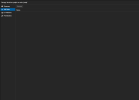Hi, my local-lvm is almost full and I don't know what to do to fix this. I still don't fully understand what local-lvm is or how it works, compared to "local" (which is cleared with no issues).
I tried fstrim on all my VMs and Containers. That only freed about 10 GB out of what's being used - 96.42% (462.39 GB of 479.56 GB)
Cleared log files as well. Cleared old backups, snapshots, and set my disks discard on.
Any other suggestions? Thanks.
I tried fstrim on all my VMs and Containers. That only freed about 10 GB out of what's being used - 96.42% (462.39 GB of 479.56 GB)
Cleared log files as well. Cleared old backups, snapshots, and set my disks discard on.
Any other suggestions? Thanks.