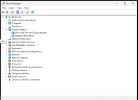Hi all, I'm trying to figure out what could be causing extremely poor performance on an imported ESXi Windows VM.
On ESXi (even on the exact same machine) the VM responds great. Very snappy responses and overall good performance. But after importing it into Proxmox, the performance is really struggling.
I've ruled out it being a disk IO issue by copying the cloning the virtual disk to a dedicated SSD (using dd to clone the disk directly to the SSD and using the SSD directly as a boot drive after adding it to the VM using command line qm set <id> -scsi0 <disk>
I've changed the Processor Type to host, tried with Numa both enabled and disabled. Set the CPU units as high as 2048. Tried core count from 4 to 8. And set CPU affinity for a 1 to 1 vcore / cpu core. The performance remained unchanged with all these steps. Simple idling on the desktop in this VM with minimal processes (I've disabled all start up processes) and the CPU is idling (in the VM task manager) at 60 to 80%. Looking at the processes specifically while doing this shows Task Manager using 50 to 60% on it's own....
There is a 1 to 2 second delay on any clicks to open menus (start menu or any of the desktop / task bar context menus). And this is even through remote desktop so not a console latency thing.
I removed VMWare tools and disabled a bunch of other things before importing the VM but doesn't seem to make a difference.
Like I said, this performance issue is not happening in ESXi on the exact same hardware. Right now while I've been testing trying to make the switch to Proxmox I've got the server configured where I can boot into Proxmox on one disk with it's own dedicated storage array, or I can boot into ESXi on a different disk and a different dedicated storage array. I also have a couple of individual SSDs for each that I can use for a direct dedicated disk to a VM to rule out IO performance bottle necks. When this VM is started in ESXi, everything responds almost as well as a native windows install would. Nearly instant menu openings and idle CPU usage around 5 to 10%.
I'm not sure what else I can try doing here and what might be the performance issue?
On ESXi (even on the exact same machine) the VM responds great. Very snappy responses and overall good performance. But after importing it into Proxmox, the performance is really struggling.
I've ruled out it being a disk IO issue by copying the cloning the virtual disk to a dedicated SSD (using dd to clone the disk directly to the SSD and using the SSD directly as a boot drive after adding it to the VM using command line qm set <id> -scsi0 <disk>
I've changed the Processor Type to host, tried with Numa both enabled and disabled. Set the CPU units as high as 2048. Tried core count from 4 to 8. And set CPU affinity for a 1 to 1 vcore / cpu core. The performance remained unchanged with all these steps. Simple idling on the desktop in this VM with minimal processes (I've disabled all start up processes) and the CPU is idling (in the VM task manager) at 60 to 80%. Looking at the processes specifically while doing this shows Task Manager using 50 to 60% on it's own....
There is a 1 to 2 second delay on any clicks to open menus (start menu or any of the desktop / task bar context menus). And this is even through remote desktop so not a console latency thing.
I removed VMWare tools and disabled a bunch of other things before importing the VM but doesn't seem to make a difference.
Like I said, this performance issue is not happening in ESXi on the exact same hardware. Right now while I've been testing trying to make the switch to Proxmox I've got the server configured where I can boot into Proxmox on one disk with it's own dedicated storage array, or I can boot into ESXi on a different disk and a different dedicated storage array. I also have a couple of individual SSDs for each that I can use for a direct dedicated disk to a VM to rule out IO performance bottle necks. When this VM is started in ESXi, everything responds almost as well as a native windows install would. Nearly instant menu openings and idle CPU usage around 5 to 10%.
I'm not sure what else I can try doing here and what might be the performance issue?