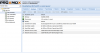[COLOR=#000000][FONT=tahoma]Running as unit 100.scope.[/FONT][/COLOR]
[COLOR=#000000][FONT=tahoma]kvm: -drive file=/data/images/100/vm-100-disk-1.qcow2,if=none,id=drive-sata0,format=qcow2,cache=none,aio=native,detect-zeroes=on: Image is not in qcow2 format[/FONT][/COLOR]
[COLOR=#000000][FONT=tahoma]TASK ERROR: start failed: command '/usr/bin/systemd-run --scope --slice qemu --unit 100 -p 'CPUShares=1000' /usr/bin/kvm -id 100 -chardev 'socket,id=qmp,path=/var/run/qemu-server/100.qmp,server,nowait' -mon 'chardev=qmp,mode=control' -vnc unix:/var/run/qemu-server/100.vnc,x509,password -pidfile /var/run/qemu-server/100.pid -daemonize -smbios 'type=1,uuid=32cb53ae-ce89-4ed8-99e1-4cdfa9784257' -name CentOS -smp '4,sockets=1,cores=4,maxcpus=4' -nodefaults -boot 'menu=on,strict=on,reboot-timeout=1000' -vga cirrus -cpu kvm64,+lahf_lm,+sep,+kvm_pv_unhalt,+kvm_pv_eoi,-kvm_steal_time,enforce -m 1536 -k en-us -device 'pci-bridge,id=pci.1,chassis_nr=1,bus=pci.0,addr=0x1e' -device 'pci-bridge,id=pci.2,chassis_nr=2,bus=pci.0,addr=0x1f' -device 'piix3-usb-uhci,id=uhci,bus=pci.0,addr=0x1.0x2' -device 'usb-tablet,id=tablet,bus=uhci.0,port=1' -device 'virtio-balloon-pci,id=balloon0,bus=pci.0,addr=0x3' -iscsi 'initiator-name=iqn.1993-08.org.debian:01:d3f1e587de3a' -device 'ahci,id=ahci0,multifunction=on,bus=pci.0,addr=0x7' -drive 'file=/data/images/100/vm-100-disk-1.qcow2,if=none,id=drive-sata0,format=qcow2,cache=none,aio=native,detect-zeroes=on' -device 'ide-drive,bus=ahci0.0,drive=drive-sata0,id=sata0,bootindex=100' -drive 'file=/data/images/100/vm-100-disk-2.qcow2,if=none,id=drive-sata1,format=qcow2,cache=none,aio=native,detect-zeroes=on' -device 'ide-drive,bus=ahci0.1,drive=drive-sata1,id=sata1' -drive 'file=/var/lib/vz/template/iso/gparted-live-0.23.0-1-amd64.iso,if=none,id=drive-ide2,media=cdrom,aio=threads' -device 'ide-cd,bus=ide.1,unit=0,drive=drive-ide2,id=ide2,bootindex=200' -netdev 'type=tap,id=net0,ifname=tap100i0,script=/var/lib/qemu-server/pve-bridge,downscript=/var/lib/qemu-server/pve-bridgedown' -device 'e1000,mac=3A:FD:9F:A0:AA:FB,netdev=net0,bus=pci.0,addr=0x12,id=net0,bootindex=300' -netdev 'type=tap,id=net1,ifname=tap100i1,script=/var/lib/qemu-server/pve-bridge,downscript=/var/lib/qemu-server/pve-bridgedown' -device 'e1000,mac=86:A0:2D:4F:9D:FB,netdev=net1,bus=pci.0,addr=0x13,id=net1,bootindex=301'' failed: exit code 1[/FONT][/COLOR]