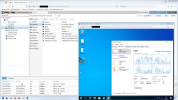I am running Proxmox VE 7.3-3 on a HP Z420 workstation (Intel Xeon E5-2690 (8-core, 16 thread).
When I originally set up my Windows 10 VM, I only gave it 4 CPU cores.
Now I want to increase to that 8 CPU cores.
I stopped the VM, when to hardware, double clicked on "processors", changed it from 1 socket, 4 cores to 1 socket, 8 cores) and then started the VM.
However, the Windows Task Manager, once the VM is booted up, still only shows 4 "Common KVM processor".
I tried to enable CPU Hotplugging and that didn't seem to make a difference neither.
Can someone please educate me on what I am doing wrong here? I would have thought or assumed that increasing the number of CPU cores shouldn't take more steps than this, but I am not sure that I understand why it appears to not have an effect on the VM.
Your help is greatly appreciated.
Thank you.
*edit*
Sidebar: If I create a new Windows 10 VM with the 1 sockets/8 cores, then that shows up correctly in Windows Task Manager. I'm not really sure why I couldn't change it from 1 socket/4 cores to 1 socket/8 cores. Thank you.
*edit #2*
I created a new VM originally with 8 CPU cores. Once I got it all set up and running, then I shut it down, changed it from 8 cores to 4 cores, started it again and Windows Task Manager confirmed the change. Shut it down again, changed it back to 8 CPU cores, started it back up again, and Windows Task Manager is still only showing 4 CPU cores.
Any ideas as to why Proxmox is doing that?
This issue does not appear to be happening with my Windows 7 guests/VMs, so I am not really sure that I understand why this is happening on my Windows 10 guests/VMs.
Again, any help, insights, etc. would be greatly appreciated.
Thank you.
When I originally set up my Windows 10 VM, I only gave it 4 CPU cores.
Now I want to increase to that 8 CPU cores.
I stopped the VM, when to hardware, double clicked on "processors", changed it from 1 socket, 4 cores to 1 socket, 8 cores) and then started the VM.
However, the Windows Task Manager, once the VM is booted up, still only shows 4 "Common KVM processor".
I tried to enable CPU Hotplugging and that didn't seem to make a difference neither.
Can someone please educate me on what I am doing wrong here? I would have thought or assumed that increasing the number of CPU cores shouldn't take more steps than this, but I am not sure that I understand why it appears to not have an effect on the VM.
Your help is greatly appreciated.
Thank you.
*edit*
Sidebar: If I create a new Windows 10 VM with the 1 sockets/8 cores, then that shows up correctly in Windows Task Manager. I'm not really sure why I couldn't change it from 1 socket/4 cores to 1 socket/8 cores. Thank you.
*edit #2*
I created a new VM originally with 8 CPU cores. Once I got it all set up and running, then I shut it down, changed it from 8 cores to 4 cores, started it again and Windows Task Manager confirmed the change. Shut it down again, changed it back to 8 CPU cores, started it back up again, and Windows Task Manager is still only showing 4 CPU cores.
Any ideas as to why Proxmox is doing that?
This issue does not appear to be happening with my Windows 7 guests/VMs, so I am not really sure that I understand why this is happening on my Windows 10 guests/VMs.
Again, any help, insights, etc. would be greatly appreciated.
Thank you.
Last edited: