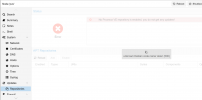If you want to install a "develloper workstation" with cinnamon (LMDE5), this is where it happens.
1) Install Promox-ve 7.1 via iso
2) Connect to Proxmox-ve via ssh as root
3) Create a new main "source.list" type file as under LMDE5
4) Create "additional-repositories.list" file
5) Delete the old "source.list" file and "pve-enterprise.list"
6) Create an apt pref file for official-package-repositories
7) Create an apt pref file for official-extra-repositories
8) Add the LMDE5 ppa key
9) Update the repository list
10)Install "sudo" packages
11)Install "deb-multimedia-keyring" packages
12) Update the repository list
13) Configure your locale for langage and other, follow the steps
14) Add your user account
15) Add your user account to the sudo group
16)Add the sudo right to your user account via "visudo"
Add this line
17) Installation of the cinnamon interface and its dependencies
I had to change the method compared to LMDE4
18) Update the distribution
19)Reboot your computer
the installation has installed many games by default, I advise you to remove them if you do not want them. you can do it via synaptic by choosing by category it goes very quickly.
If you want up-to-date apps, I recommend using flatpak. it is managed by gnome-software for the installation of applications and updates.
Optional bluetooth:
if your bluetooth and wifi card are not recognized despite the installation of the "pve-firmware" package, you will have to do it manually.
1) check the version of the "firmware-iwlwifi" package available at the bullseye repositorie:
https://packages.debian.org/fr/bullseye/firmware-iwlwifi
2) Download the "firmware-iwlwifi" package (replace "XXXXXXXX" by the version of your package):
3) Extraction of the files from the "firmware-iwlwifi" package:
4) Copy of the files previously extracted:
5) Update "initramfs"
6) Reboot
Optional KDE application:
If you use KDE application install this packages before
Optional Plymouth theme:
If you want to have a theme when your computer shutdown:
1) Install Promox-ve 7.1 via iso
2) Connect to Proxmox-ve via ssh as root
3) Create a new main "source.list" type file as under LMDE5
Bash:
echo "deb http://packages.linuxmint.com elsie main upstream import backport
deb https://deb.debian.org/debian/ bullseye main contrib non-free
deb https://deb.debian.org/debian/ bullseye-updates main contrib non-free
deb http://security.debian.org/debian-security bullseye-security main contrib non-free
deb https://deb.debian.org/debian/ bullseye-backports main contrib non-free" >> /etc/apt/sources.list.d/official-package-repositories.list4) Create "additional-repositories.list" file
Bash:
echo "# PVE pve-no-subscription repository provided by proxmox.com,
# NOT recommended for production use
deb http://download.proxmox.com/debian/pve bullseye pve-no-subscription
#Debian-multimedia
deb https://www.deb-multimedia.org bullseye main non-free
deb https://www.deb-multimedia.org bullseye-backports main" >> /etc/apt/sources.list.d/additional-repositories.list5) Delete the old "source.list" file and "pve-enterprise.list"
Bash:
rm /etc/apt/sources.list
rm /etc/apt/sources.list.d/pve-enterprise.list6) Create an apt pref file for official-package-repositories
Code:
echo "Package: *
Pin: origin live.linuxmint.com
Pin-Priority: 750
Package: *
Pin: release o=linuxmint,c=upstream
Pin-Priority: 700
Package: *
Pin: release o=LP-PPA-linuxmint-daily-build-team-daily-builds
Pin-Priority: 700" >> /etc/apt/preferences.d/official-package-repositories.pref7) Create an apt pref file for official-extra-repositories
Bash:
echo "Package: *
Pin: origin "build.linuxmint.com"
Pin-Priority: 700" >> /etc/apt/preferences.d/official-extra-repositories.pref8) Add the LMDE5 ppa key
Code:
apt-key adv --recv-keys --keyserver keyserver.ubuntu.com A6616109451BBBF29) Update the repository list
Code:
apt update -oAcquire::AllowInsecureRepositories=true10)Install "sudo" packages
Code:
apt install sudo11)Install "deb-multimedia-keyring" packages
Code:
wget http://www.deb-multimedia.org/pool/main/d/deb-multimedia-keyring/deb-multimedia-keyring_2016.8.1_all.deb
dpkg -i deb-multimedia-keyring_2016.8.1_all.deb12) Update the repository list
Bash:
apt update13) Configure your locale for langage and other, follow the steps
Code:
dpkg-reconfigure locales14) Add your user account
Bash:
adduser your_user15) Add your user account to the sudo group
Bash:
usermod -aG sudo your_user16)Add the sudo right to your user account via "visudo"
Bash:
visudoAdd this line
Bash:
%sudo ALL=(ALL:ALL) ALL
your_user ALL=(ALL:ALL) ALL17) Installation of the cinnamon interface and its dependencies
I had to change the method compared to LMDE4
Bash:
apt --install-recommends --force-yes -y install linuxmint-keyring debian-system-adjustments && apt update && apt --install-recommends --force-yes -y install mint-meta-cinnamon cinnamon cinnamon-l10n cinnamon-desktop-data mint-common lightdm-settings mintlocale mintmenu mintsystem mintupdate mintwelcome mint-mirrors mint-translations mint-themes mintinstall mint-backgrounds-uma mint-backgrounds-una mint-backgrounds-ulyssa mintstick muffin nemo nemo-emblems nemo-preview nemo-share mint-meta-codecs timeshift xreader boot-repair blueberry timeshift synaptic numlockx software-properties-common software-properties-gtk slick-greeter gnome-terminal gnome-font-viewer gnome-calendar gnome-calculator gnome-menus gnome-power-manager firefox bulky caribou gdebi onboard redshift sticky thingy webapp-manager xapp-appimage-thumbnailer xapp-epub-thumbnailer xapp-mp3-thumbnailer xapp-raw-thumbnailer xreader xviewer xviewer-plugins acpi-support acpid alsa-utils anacron apt-clone avahi-utils avahi-autoipd baobab build-essential cups cups-browsed fuse3 lintian && apt -y install cinnamon-desktop-environment18) Update the distribution
Bash:
apt dist-upgrade -y19)Reboot your computer
Bash:
rebootthe installation has installed many games by default, I advise you to remove them if you do not want them. you can do it via synaptic by choosing by category it goes very quickly.
If you want up-to-date apps, I recommend using flatpak. it is managed by gnome-software for the installation of applications and updates.
Optional bluetooth:
if your bluetooth and wifi card are not recognized despite the installation of the "pve-firmware" package, you will have to do it manually.
1) check the version of the "firmware-iwlwifi" package available at the bullseye repositorie:
https://packages.debian.org/fr/bullseye/firmware-iwlwifi
2) Download the "firmware-iwlwifi" package (replace "XXXXXXXX" by the version of your package):
Bash:
wget http://ftp.debian.org/debian/pool/non-free/f/firmware-nonfree/firmware-iwlwifi_XXXXXXXXXX.deb3) Extraction of the files from the "firmware-iwlwifi" package:
Bash:
dpkg -x firmware-iwlwifi_XXXXXXXXXX.deb firmware-iwlwifi4) Copy of the files previously extracted:
Bash:
cp -r firmware-iwlwifi/lib/firmware/* /lib/firmware/5) Update "initramfs"
Bash:
update-initramfs -k all -u6) Reboot
Bash:
rebootOptional KDE application:
If you use KDE application install this packages before
Bash:
apt install kdelibs-bin kdelibs5-data kdelibs5-pluginsOptional Plymouth theme:
If you want to have a theme when your computer shutdown:
Bash:
plymouth-set-default-theme -R mint-logo
Last edited: