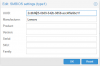Hi
I have a new Lenovo server (ThinkSystem SR630) and installed Proxmox without any issues. Running my first VM (Windows 2016) I get an error "please check with your computer manufacturer to resolve any issues you are having with this computer. These tools are for use only on x86 server hardware manufactured by Lenovo. Since this system is not recognized as a valid system, the installation can not continue. Please click OK to shutdown"
I have been in contact with Lenovo support and they explained I get this error because the OEM OS I am installing is looking for the IBM bios (serial number or something) to validate it's an OEM server and this can validate the OS key and continue installation. Hyper-V and VMware both have patches to access hardware BIOS to do this validate from the VM BIOS.
Example of VMWare fix
Option A:
1. After creating the virtual machine, go to "Edit Settings" --> select the "Options" tab --> select the "General" item and then click the "Configuration Parameters" button.
2. Add a row, paste "SMBIOS.reflectHost" as the name, and "TRUE" as the value.
Please note that the virtual machine must be shut down to let this change take effect.
Option B:
Add "SMBIOS.reflectHost = TRUE" within the .vmx file of the VM.
In Proxmox If you go to the VM --> Options --> BIOS you do get an option on what BIOS to use.
Could anybody help with a solution on this? I do not want to buy my subscription and then findout Proxmox doesn't have a solution for this?
Regards,
Martin
I have a new Lenovo server (ThinkSystem SR630) and installed Proxmox without any issues. Running my first VM (Windows 2016) I get an error "please check with your computer manufacturer to resolve any issues you are having with this computer. These tools are for use only on x86 server hardware manufactured by Lenovo. Since this system is not recognized as a valid system, the installation can not continue. Please click OK to shutdown"
I have been in contact with Lenovo support and they explained I get this error because the OEM OS I am installing is looking for the IBM bios (serial number or something) to validate it's an OEM server and this can validate the OS key and continue installation. Hyper-V and VMware both have patches to access hardware BIOS to do this validate from the VM BIOS.
Example of VMWare fix
Option A:
1. After creating the virtual machine, go to "Edit Settings" --> select the "Options" tab --> select the "General" item and then click the "Configuration Parameters" button.
2. Add a row, paste "SMBIOS.reflectHost" as the name, and "TRUE" as the value.
Please note that the virtual machine must be shut down to let this change take effect.
Option B:
Add "SMBIOS.reflectHost = TRUE" within the .vmx file of the VM.
In Proxmox If you go to the VM --> Options --> BIOS you do get an option on what BIOS to use.
Could anybody help with a solution on this? I do not want to buy my subscription and then findout Proxmox doesn't have a solution for this?
Regards,
Martin