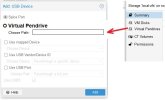I've tried the BIOS in the VM but it doesn't even have a section to changeSorry for any misunderstanding, I have never configured the above said "USB Device". I'm just trying to go through possible suggestions.
Have you tried to set it within the BIOS of the VM?
So when you boot-up the VM in the console, hit theEscto enter the BIOS/Boot device menu.
You are using an out of date browser. It may not display this or other websites correctly.
You should upgrade or use an alternative browser.
You should upgrade or use an alternative browser.
I'm sorry I don't currently have a VM with OVMF bios (in test, non-production scenario) that I can currently reboot to test. But I'm almost sure that in the past I have managed to enter a BIOS/BOOT/SELECTION section of the OVMF bios. If I have a chance I'll try & spin something up to test.I've tried the BIOS in the VM but it doesn't even have a section to change
Do you have any screenshots of the BIOS/settings you are able to see?
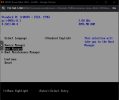
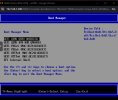
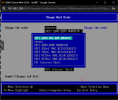
So I spun up a Linux Mint VM on OVMF/UEFI bios - added a Gparted CD Rom image to it. And I'm able to enter the bios settings & boot from whatever.
It would be surprising that you see the USB disk in Windows Disk Management, but not in the BIOS. Maybe some Secure Boot constraint?
EDIT: I also further added a SystemRescue Cd rom, which I know has problems booting in some UEFI scenarios - and yes I couldn't boot from it - but it still showed up in the BIOS.
Last edited:
Lovely & useful idea. Would use it endlessly. Should be implemented with no backup enabled for VM. Should also be "hot swappable" & "insertable" on any VM (not at the same time). Coming to think of it - it shouldn't have any VMID configuration attached to it.I wish i could add a Pendrive in the GUI.
I go on & on asking for everything ......
Last edited:
I followed the tutorial and was able to burn the virtual USB perfectly. Thank you @PanWaclaw !
However, I notice the speed of the interface is terribly low. I checked over VM -> Monitor, the "info usb" and shows me using ubs 1.1:
Does anyone know how can I change it at least to USB 2.0?
Thank you,
However, I notice the speed of the interface is terribly low. I checked over VM -> Monitor, the "info usb" and shows me using ubs 1.1:
Code:
Type 'help' for help.
# info usb
Device 0.1, Port 1, Speed 12 Mb/s, Product QEMU USB Tablet, ID: tablet
Device 0.2, Port 2, Speed 12 Mb/s, Product QEMU USB Hub
Device 0.3, Port 2.1, Speed 12 Mb/s, Product QEMU USB MSD, ID: drive-usb0Does anyone know how can I change it at least to USB 2.0?
Thank you,
I believe your going to need to add aDoes anyone know how can I change it at least to USB 2.0?
device usb-xhci, and then add device usb-storage to the bus as bus=xhci.0As per docs.
Note: I've never personally done this or used any virtual USB flash stick, only attempting to help.
Thanks @gfngfn256 for suggestion but struggling to get correct parameters / commands. VM don't start bc unable to find out this bus=xhci.0 
I mitigated it adding usb0 as SPICE (don't know why) but only to 100Mb... it is really paintful process if can not get USB2.0 or even better USB3.1 to move data around
I mitigated it adding usb0 as SPICE (don't know why) but only to 100Mb... it is really paintful process if can not get USB2.0 or even better USB3.1 to move data around
Again I've never done this, but how about (based on @PanWaclaw advice in first post):but struggling to get correct parameters / commands
1. Create Flash Drive image:
Bash:
dd bs=1G count=8 if=/dev/zero of=/tmp/usb0.img2. Add a drive device for our flash drive [VM --> Monitor]:
Code:
drive_add 0 file=/tmp/usb0.img,if=none,id=drive-usb0,format=raw,cache=none3. Add a USB xhci bus [VM --> Monitor]:
Code:
device_add nec-usb-xhci,id=xhci4. Install our flash drive in the slot on the xhci bus [VM --> Monitor]:
Code:
device_add usb-storage,bus=xhci.0,drive=drive-usb0,removable=onI'd really be interested to know, if this works.
EDIT: For my own reference (based on test case of user in coming posts) - changed step 4 from:
Code:
device_add usb-storage,bus=xhci.0,id=drive-usb0,drive=drive-usb0,removable=on
Last edited:
Everything works well but step 4. I get the following error:Again I've never done this, but how about (based on @PanWaclaw advice in first post):
1. Create Flash Drive image:
Bash:dd bs=1G count=8 if=/dev/zero of=/tmp/usb0.img
2. Add a drive device for our flash drive [VM --> Monitor]:
Code:drive_add 0 file=/tmp/usb0.img,if=none,id=drive-usb0,format=raw,cache=none
3. Add a USB xhci bus [VM --> Monitor]:
Code:device_add nec-usb-xhci,id=xhci
4. Install our flash drive in the slot on the xhci bus [VM --> Monitor]:
Code:device_add usb-storage,bus=xhci.0,id=drive-usb0,drive=drive-usb0,removable=on
I'd really be interested to know, if this works.
Code:
# device_add usb-storage,bus=xhci.0,id=drive-usb0,drive=drive-usb0,removable=on
Error: Property 'usb-storage.drive' can't find value 'drive-usb0'However, if I run this similar command without "bus=xhci.0" it works
Code:
device_add usb-storage,id=drive-usb0,drive=drive-usb0,removable=onThanks,
Have you checked speeds with this.However, if I run this similar command without "bus=xhci.0" it works
How about you replace command number 4, with:
Code:
device_add usb-storage,bus=xhci.0,drive=drive-usb0,removable=on@gfngfn256 thank you! it worked! and also figure out way bc q35 machines have slightly difference (always enabling USB3.0 performance).
Let me summarize:
With Q35 machines, I can create personalized windows 11 images using rufus and load it without need of having physical USB.
Thank you!
Let me summarize:
- SeaBIOS machines (I can do it over VM>Monitor, requires VM running)
Code:
drive_add 0 file=/tmp/usb0.img,if=none,id=drive-usb0,format=raw,cache=none
device_add nec-usb-xhci,id=xhci
device_add usb-storage,bus=xhci.0,drive=drive-usb0,removable=on- Q35 machines which support UEFI (got it working only using args)
Code:
args: -drive file=/tmp/usb0.img,if=none,id=drive-usb0,format=raw,cache=none -device pcie-root-port,id=root,slot=0 -device nec-usb-xhci,id=xhci -device usb-storage,bus=xhci.0,drive=drive-usb0,removable=onWith Q35 machines, I can create personalized windows 11 images using rufus and load it without need of having physical USB.
Thank you!