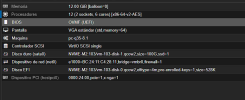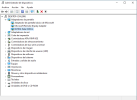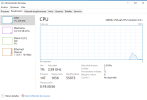Hi guys
I followed this guide https://pve.proxmox.com/wiki/PCI_Passthrough to Passthrough my Nvidia Tesla K20XM to a VM. I think the passthrough is working but its like "more or less". My Windows 10 Pro detects the Graphic Card but it doesnt process anything with it, check this:
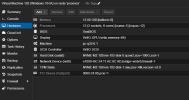
The PCI Device is the Graphic Card, ok..
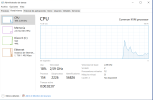
The task admin doesnt recognise the graphic card so i can understand what i have said before, the VM is not working with the graphic card but then in the devices admin:
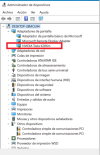
It is here...
So my doubt is, is this a Windows problem or a passthrough problem? I have tried to check this option but the VM wont go up:
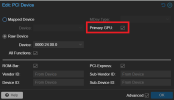
Giving me this error:

I need that VM to recognise the graphic card as, for example, my PC does:
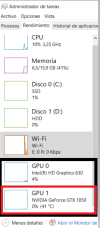
Any help, please? Thanks in advance
I followed this guide https://pve.proxmox.com/wiki/PCI_Passthrough to Passthrough my Nvidia Tesla K20XM to a VM. I think the passthrough is working but its like "more or less". My Windows 10 Pro detects the Graphic Card but it doesnt process anything with it, check this:
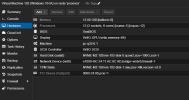
The PCI Device is the Graphic Card, ok..
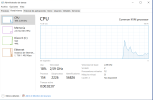
The task admin doesnt recognise the graphic card so i can understand what i have said before, the VM is not working with the graphic card but then in the devices admin:
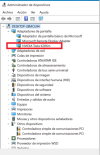
It is here...
So my doubt is, is this a Windows problem or a passthrough problem? I have tried to check this option but the VM wont go up:
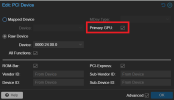
Giving me this error:

I need that VM to recognise the graphic card as, for example, my PC does:
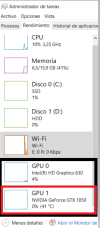
Any help, please? Thanks in advance