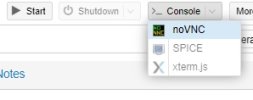imo, it's more efficient thanks to offline backup.it works almost always for proper P2V
Reading 00s doesn't help at all.
imo, it's more efficient thanks to offline backup.it works almost always for proper P2V
Thanks. How did you set the EFI boot properly? Did you refer to an EFI partition or just the one being created by proxmox?I have used the vmware standalone convertor software to convert a bare metal windows machine to a virtual machine that I imported to a proxmox vm. I had to play with the vm configs (efi boot, edi disk etc) to get it to boot but it was doable. You could try cloning the baremetal windows with clonezilla and then restore the backup to the proxmox vm disk (done this too) but you still would have to get the vm config settings correct for it to boot.
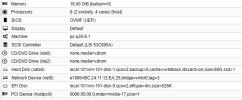
EFI Boot partition created by Windows is mandatory to boot Windows.Did you refer to an EFI partition or just the one being created by proxmox?
Thanks! This was extremly helpful. Obviously my backup with disk2vhd was kind of corrupt as I didn't use VSS. Tried with another machine with active VSS disk2vhd and applied your settings: managed to start the machine.Proxmox would give me a complaint about no efi disk present even though the cloned machine had its own efi partition. I just Add > EFI Disk from the hardware section to get proxmox to not complain. It would give the same complaint (No efi disk) if I were creating a new vm and installing windows from scratch. So I just default to adding the efi disk. If you are not worried about the windows environment showing up as a virtual machine in taskmanager you can change some things to virtio hardware. For me I just found it easier to stick with a template that just makes the machine not appear as virtual.
These settings are what I usually use. The pci device and cd drives would be up to you (and your testing/needs). I'm not even worried about the mac address in this screenshot since it's a template that I just copy paste and the mac gets changed anyways.
View attachment 67171
How do I achieve to have the Windows EFI Boot partition selectable when adding EFi Disk? Or is this not necessary? At least I was able now to start the VM with the PVE EFI disk...EFI Boot partition created by Windows is mandatory to boot Windows.
EFI disk created by PVE is only for Secure Boot, it also allow saving UEFI settings too but not technically required to boot guest.
How do you connect to your workstation after migration? I assume, you're still sitting in front of it?I use starwind convertor . I have migrated a few physical windows machines including my own workstation. Works every time.
you can't "out of the box" , PVE is mainly for "headless" server.how to work with a VM, when sitting at the console