Hello everyone.
I have installed Windows Server 2019 on Proxmox and I am doing the installation with autounattend.xml file. Everything is working properly so far. As you know, when installed with Virtio, some missing drivers appear in Device Manager.
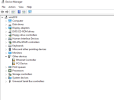
I can update these missing drivers manually by right clicking and selecting the D:/ driver in the properties option, but I don't want to do that. What I want is to make it do it automatically. How can I do that?
My autounattend.xml file:
I have installed Windows Server 2019 on Proxmox and I am doing the installation with autounattend.xml file. Everything is working properly so far. As you know, when installed with Virtio, some missing drivers appear in Device Manager.
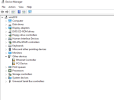
I can update these missing drivers manually by right clicking and selecting the D:/ driver in the properties option, but I don't want to do that. What I want is to make it do it automatically. How can I do that?
My autounattend.xml file:
XML:
<?xml version="1.0" encoding="utf-8"?>
<unattend xmlns="urn:schemas-microsoft-com:unattend">
<settings pass="windowsPE">
<component xmlns:wcm="http://schemas.microsoft.com/WMIConfig/2002/State" xmlns:xsi="http://www.w3.org/2001/XMLSchema-instance" language="neutral" name="Microsoft-Windows-International-Core-WinPE" processorArchitecture="amd64" publicKeyToken="31bf3856ad364e35" versionScope="nonSxS">
<SetupUILanguage>
<UILanguage>en-US</UILanguage>
</SetupUILanguage>
<InputLocale>en-US</InputLocale>
<SystemLocale>en-US</SystemLocale>
<UILanguage>en-US</UILanguage>
<UILanguageFallback>en-US</UILanguageFallback>
<UserLocale>en-US</UserLocale>
</component>
<component xmlns:wcm="http://schemas.microsoft.com/WMIConfig/2002/State" xmlns:xsi="http://www.w3.org/2001/XMLSchema-instance" language="neutral" name="Microsoft-Windows-PnpCustomizationsWinPE" processorArchitecture="amd64" publicKeyToken="31bf3856ad364e35" versionScope="nonSxS">
<DriverPaths>
<PathAndCredentials wcm:action="add" wcm:keyValue="1">
<Path>E:\virtio-win\NetKVM\2k16\amd64\</Path>
</PathAndCredentials>
<PathAndCredentials wcm:action="add" wcm:keyValue="3">
<Path>E:\virtio-win\viostor\2k16\amd64\</Path>
</PathAndCredentials>
<PathAndCredentials wcm:action="add" wcm:keyValue="5">
<Path>E:\</Path>
</PathAndCredentials>
</DriverPaths>
</component>
<component xmlns:wcm="http://schemas.microsoft.com/WMIConfig/2002/State" xmlns:xsi="http://www.w3.org/2001/XMLSchema-instance" language="neutral" name="Microsoft-Windows-Setup" processorArchitecture="amd64" publicKeyToken="31bf3856ad364e35" versionScope="nonSxS">
<DiskConfiguration>
<Disk wcm:action="add">
<CreatePartitions>
<CreatePartition wcm:action="add">
<Type>Primary</Type>
<Order>1</Order>
<Size>350</Size>
</CreatePartition>
<CreatePartition wcm:action="add">
<Order>2</Order>
<Type>Primary</Type>
<Extend>true</Extend>
</CreatePartition>
</CreatePartitions>
<ModifyPartitions>
<ModifyPartition wcm:action="add">
<Active>true</Active>
<Format>NTFS</Format>
<Label>boot</Label>
<Order>1</Order>
<PartitionID>1</PartitionID>
</ModifyPartition>
<ModifyPartition wcm:action="add">
<Format>NTFS</Format>
<Label>Windows 2019</Label>
<Letter>C</Letter>
<Order>2</Order>
<PartitionID>2</PartitionID>
</ModifyPartition>
</ModifyPartitions>
<DiskID>0</DiskID>
<WillWipeDisk>true</WillWipeDisk>
</Disk>
</DiskConfiguration>
<ImageInstall>
<OSImage>
<InstallFrom>
<MetaData wcm:action="add">
<Key>/IMAGE/NAME</Key>
<Value>Windows Server 2019 SERVERSTANDARD</Value>
</MetaData>
</InstallFrom>
<InstallTo>
<DiskID>0</DiskID>
<PartitionID>2</PartitionID>
</InstallTo>
</OSImage>
</ImageInstall>
<UserData>
<!-- Product Key from https://www.microsoft.com/en-us/evalcenter/ -->
<ProductKey>
<!-- Do not uncomment the Key element if you are using trial ISOs -->
<!-- You must uncomment the Key element (and optionally insert your own key) if you are using retail or volume license ISOs -->
<!-- <Key>6XBNX-4JQGW-QX6QG-74P76-72V67</Key> -->
<WillShowUI>OnError</WillShowUI>
</ProductKey>
<AcceptEula>true</AcceptEula>
<FullName>Vagrant</FullName>
<Organization>Vagrant</Organization>
</UserData>
</component>
</settings>
<settings pass="specialize">
<component xmlns:wcm="http://schemas.microsoft.com/WMIConfig/2002/State" xmlns:xsi="http://www.w3.org/2001/XMLSchema-instance" language="neutral" name="Microsoft-Windows-Shell-Setup" processorArchitecture="amd64" publicKeyToken="31bf3856ad364e35" versionScope="nonSxS">
<OEMInformation>
<HelpCustomized>false</HelpCustomized>
</OEMInformation>
<ComputerName>win2019</ComputerName>
<TimeZone>UTC</TimeZone>
<RegisteredOwner/>
</component>
<component xmlns:wcm="http://schemas.microsoft.com/WMIConfig/2002/State" xmlns:xsi="http://www.w3.org/2001/XMLSchema-instance" language="neutral" name="Microsoft-Windows-ServerManager-SvrMgrNc" processorArchitecture="amd64" publicKeyToken="31bf3856ad364e35" versionScope="nonSxS">
<DoNotOpenServerManagerAtLogon>true</DoNotOpenServerManagerAtLogon>
</component>
<component xmlns:wcm="http://schemas.microsoft.com/WMIConfig/2002/State" xmlns:xsi="http://www.w3.org/2001/XMLSchema-instance" language="neutral" name="Microsoft-Windows-IE-ESC" processorArchitecture="amd64" publicKeyToken="31bf3856ad364e35" versionScope="nonSxS">
<IEHardenAdmin>false</IEHardenAdmin>
<IEHardenUser>false</IEHardenUser>
</component>
<component xmlns:wcm="http://schemas.microsoft.com/WMIConfig/2002/State" xmlns:xsi="http://www.w3.org/2001/XMLSchema-instance" language="neutral" name="Microsoft-Windows-IE-InternetExplorer" processorArchitecture="amd64" publicKeyToken="31bf3856ad364e35" versionScope="nonSxS">
<SearchScopes>
<Scope wcm:action="add">
<ScopeDefault>true</ScopeDefault>
<ScopeDisplayName>Google</ScopeDisplayName>
<ScopeKey>Google</ScopeKey>
<ScopeUrl>http://www.google.com/search?q={searchTerms}</ScopeUrl>
</Scope>
</SearchScopes>
<DisableAccelerators>true</DisableAccelerators>
<DisableFirstRunWizard>true</DisableFirstRunWizard>
<Home_Page>about:blank</Home_Page>
</component>
<component xmlns:wcm="http://schemas.microsoft.com/WMIConfig/2002/State" xmlns:xsi="http://www.w3.org/2001/XMLSchema-instance" language="neutral" name="Microsoft-Windows-TerminalServices-LocalSessionManager" processorArchitecture="amd64" publicKeyToken="31bf3856ad364e35" versionScope="nonSxS">
<fDenyTSConnections>false</fDenyTSConnections>
</component>
<component xmlns:wcm="http://schemas.microsoft.com/WMIConfig/2002/State" xmlns:xsi="http://www.w3.org/2001/XMLSchema-instance" language="neutral" name="Microsoft-Windows-TerminalServices-RDP-WinStationExtensions" processorArchitecture="amd64" publicKeyToken="31bf3856ad364e35" versionScope="nonSxS">
<UserAuthentication>0</UserAuthentication>
</component>
<component xmlns:wcm="http://schemas.microsoft.com/WMIConfig/2002/State" xmlns:xsi="http://www.w3.org/2001/XMLSchema-instance" language="neutral" name="Networking-MPSSVC-Svc" processorArchitecture="amd64" publicKeyToken="31bf3856ad364e35" versionScope="nonSxS">
<FirewallGroups>
<FirewallGroup wcm:action="add" wcm:keyValue="RemoteDesktop">
<Active>true</Active>
<Group>Remote Desktop</Group>
<Profile>all</Profile>
</FirewallGroup>
</FirewallGroups>
</component>
<component xmlns:wcm="http://schemas.microsoft.com/WMIConfig/2002/State" xmlns:xsi="http://www.w3.org/2001/XMLSchema-instance" language="neutral" name="Microsoft-Windows-OutOfBoxExperience" processorArchitecture="amd64" publicKeyToken="31bf3856ad364e35" versionScope="nonSxS">
<DoNotOpenInitialConfigurationTasksAtLogon>true</DoNotOpenInitialConfigurationTasksAtLogon>
</component>
<component xmlns:wcm="http://schemas.microsoft.com/WMIConfig/2002/State" xmlns:xsi="http://www.w3.org/2001/XMLSchema-instance" language="neutral" name="Microsoft-Windows-Security-SPP-UX" processorArchitecture="amd64" publicKeyToken="31bf3856ad364e35" versionScope="nonSxS">
<SkipAutoActivation>true</SkipAutoActivation>
</component>
</settings>
<settings pass="oobeSystem">
<component xmlns:wcm="http://schemas.microsoft.com/WMIConfig/2002/State" xmlns:xsi="http://www.w3.org/2001/XMLSchema-instance" language="neutral" name="Microsoft-Windows-Shell-Setup" processorArchitecture="amd64" publicKeyToken="31bf3856ad364e35" versionScope="nonSxS">
<AutoLogon>
<Password>
<Value>aslaolmaz</Value>
<PlainText>true</PlainText>
</Password>
<Enabled>true</Enabled>
<Username>vagrant</Username>
</AutoLogon>
<FirstLogonCommands>
<SynchronousCommand wcm:action="add">
<CommandLine>cmd.exe /c powershell -Command "Set-ExecutionPolicy -ExecutionPolicy RemoteSigned -Force"</CommandLine>
<Description>Set Execution Policy 64 Bit</Description>
<Order>1</Order>
<RequiresUserInput>true</RequiresUserInput>
</SynchronousCommand>
<SynchronousCommand wcm:action="add">
<CommandLine>cmd.exe /c powershell -File A:\fixnetwork.ps1</CommandLine>
<Description>Fix public network</Description>
<Order>2</Order>
<RequiresUserInput>true</RequiresUserInput>
</SynchronousCommand>
<SynchronousCommand wcm:action="add">
<CommandLine>cmd.exe /c powershell -File A:\ConfigureRemotingForAnsible.ps1"</CommandLine>
<Description>Enable WinRM</Description>
<Order>3</Order>
<RequiresUserInput>true</RequiresUserInput>
</SynchronousCommand>
<SynchronousCommand wcm:action="add">
<CommandLine>cmd.exe /c reg add "HKLM\System\CurrentControlSet\Control\Network\NewNetworkWindowOff"</CommandLine>
<Description>Network prompt</Description>
<Order>4</Order>
<RequiresUserInput>true</RequiresUserInput>
</SynchronousCommand>
</FirstLogonCommands>
<OOBE>
<HideEULAPage>true</HideEULAPage>
<HideLocalAccountScreen>true</HideLocalAccountScreen>
<HideOEMRegistrationScreen>true</HideOEMRegistrationScreen>
<HideOnlineAccountScreens>true</HideOnlineAccountScreens>
<HideWirelessSetupInOOBE>true</HideWirelessSetupInOOBE>
<NetworkLocation>Home</NetworkLocation>
<ProtectYourPC>1</ProtectYourPC>
</OOBE>
<UserAccounts>
<AdministratorPassword>
<Value>vagrant</Value>
<PlainText>true</PlainText>
</AdministratorPassword>
<LocalAccounts>
<LocalAccount wcm:action="add">
<Password>
<Value>aslaolmaz</Value>
<PlainText>true</PlainText>
</Password>
<Group>administrators</Group>
<DisplayName>Vagrant</DisplayName>
<Name>vagrant</Name>
<Description>Vagrant User</Description>
</LocalAccount>
</LocalAccounts>
</UserAccounts>
<RegisteredOwner/>
</component>
</settings>
<settings pass="offlineServicing">
<component xmlns:wcm="http://schemas.microsoft.com/WMIConfig/2002/State" xmlns:xsi="http://www.w3.org/2001/XMLSchema-instance" language="neutral" name="Microsoft-Windows-LUA-Settings" processorArchitecture="amd64" publicKeyToken="31bf3856ad364e35" versionScope="nonSxS">
<EnableLUA>false</EnableLUA>
</component>
</settings>
</unattend>
Last edited:

